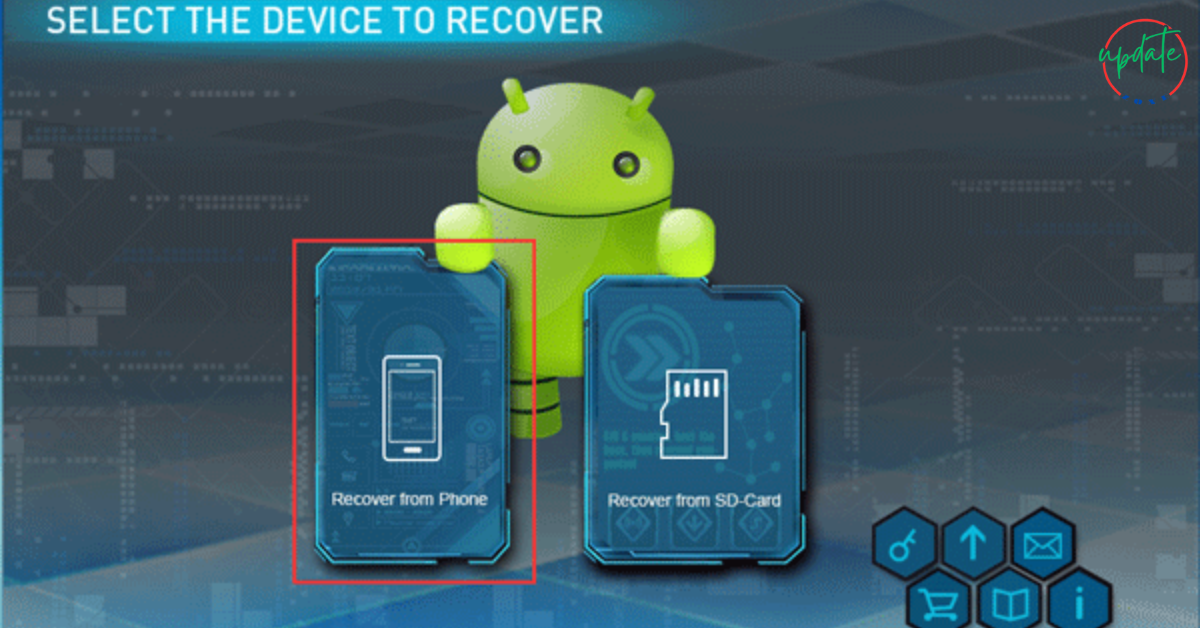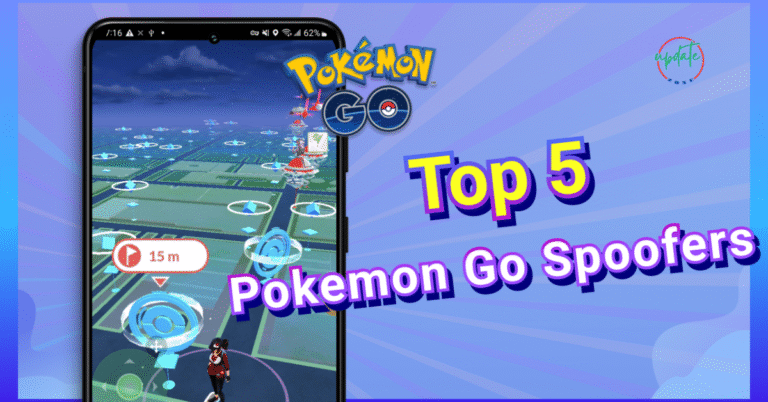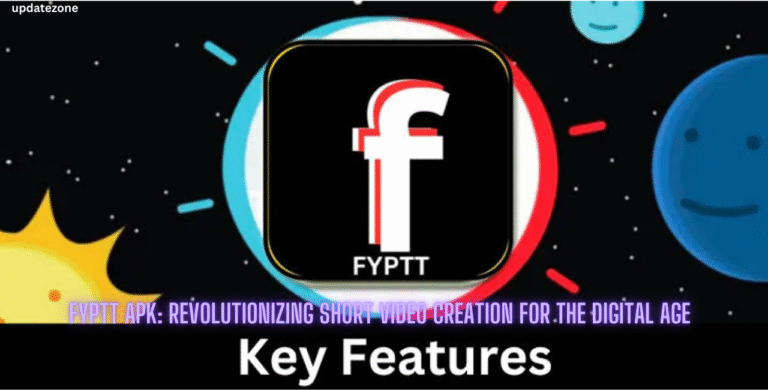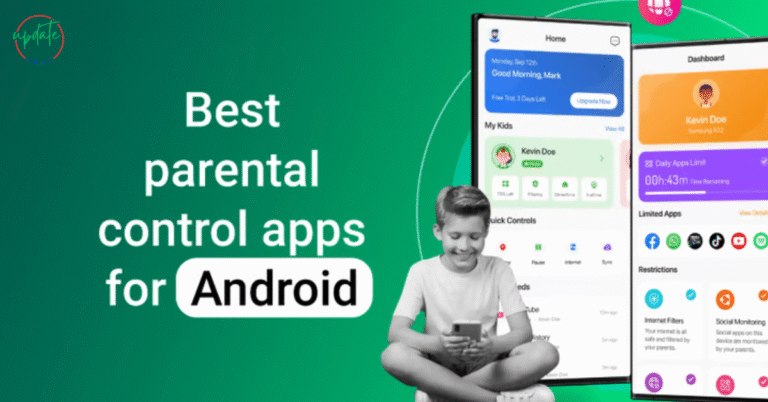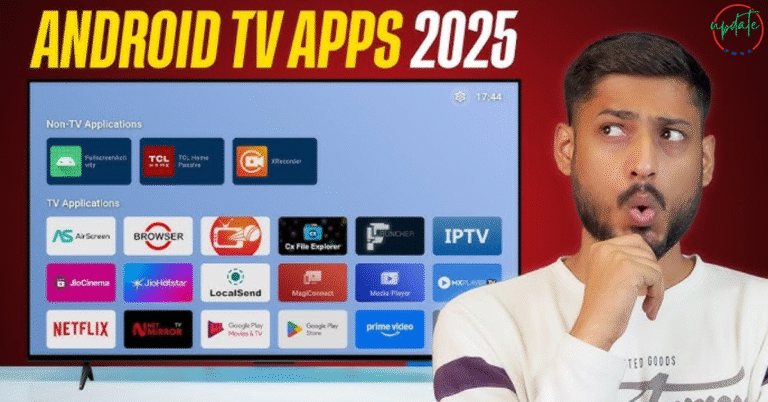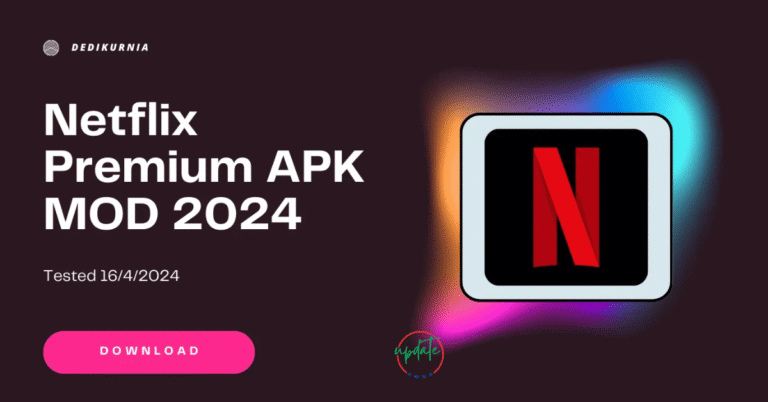How to Update APK Files Without Losing Data (Complete Android Guide 2025)
How to Update APK Files Without Losing Data (Complete Android Guide 2025) is a must-read for Android users who frequently install apps outside the Play Store. This comprehensive guide explains safe methods to update APK files while preserving app settings, user preferences, and stored data. Whether you’re using a file manager, third-party installer, or performing manual updates, this guide ensures you won’t lose your important information during the upgrade process. Stay up to date with your favorite apps without compromising performance or personal data.
What Are APK Files and Why Update Them Manually?
APK stands for Android Package Kit—the file format Android uses to install apps. Many users download APK files to:
- Access region-locked apps
- Get the latest features early
- Use modded APKs with premium features unlocked
- Downgrade to a more stable older version
However, manually updating an APK can sometimes erase app data if not done properly. This includes things like game progress, login sessions, custom settings, and app preferences.
Why APK Updates Can Cause Data Loss
When you update an app through the Play Store, Android performs a seamless update where data is preserved automatically. But when installing an updated APK manually, users often:
- Uninstall the previous version first (which deletes all data)
- Install an incompatible APK version
- Use a “clean install” instead of an “update install”
- Fail to back up the app’s local data or cache
These mistakes often lead to losing saved information—especially in games or custom apps that don’t store data in the cloud.
Before You Begin: Backup Your App Data
To update APKs safely, the first rule is: always back up your data. Here are the best ways to do that:
1. Use Android’s Built-in Backup
- Go to Settings > System > Backup
- Turn on “Backup to Google Drive”
- This method works best for apps with built-in Google sync
2. Use Cloud Backup (If App Supports It)
Many modern apps, including WhatsApp, Telegram, and game apps, allow cloud syncing. Always log in with the same account before updating the APK to restore data afterward.
3. Use Third-Party Backup Tools
If your app doesn’t sync to the cloud, try:
- Swift Backup (no root required)
- Titanium Backup (requires root access)
- Helium App Sync (for legacy devices)
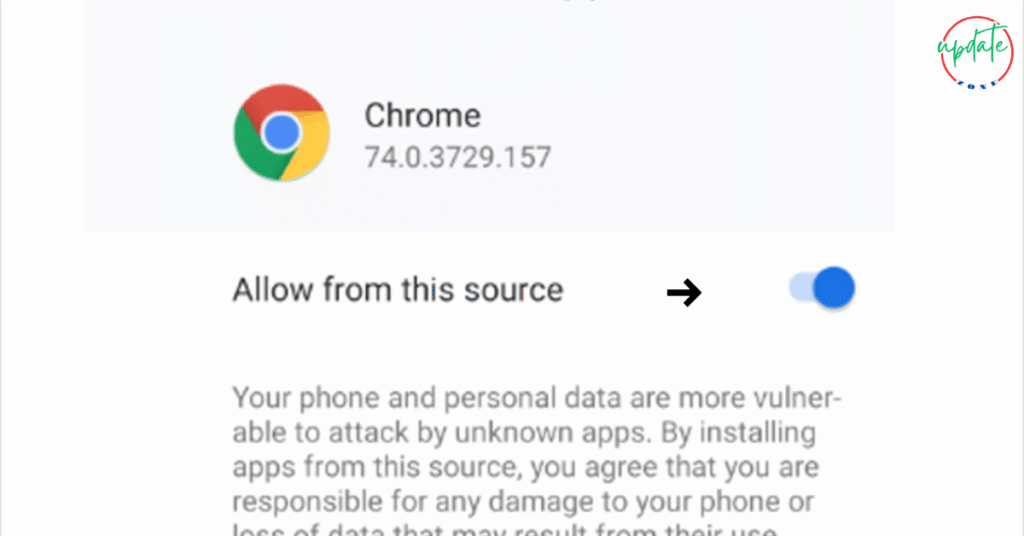
How to Update APK Files Without Losing Data (Step-by-Step)
Here’s how to update APKs manually without deleting your data.
Step 1: Download the New Version of the APK
Visit trusted sources such as:
- APKMirror
- APKPure
- Official app websites
Ensure that the version is compatible with your device (architecture, Android version, etc.).
Step 2: Do Not Uninstall the Existing App
This is critical. If you uninstall the current version, your app’s data will be wiped from internal storage.
Step 3: Enable Installation from Unknown Sources
If not already done:
- Go to Settings > Security
- Enable Install Unknown Apps
- Select the browser or file manager you’re using
Step 4: Install the APK Over the Existing App
- Open the newly downloaded APK file
- Tap “Install” and let it overwrite the old version
- Android will update the app while keeping your data
Step 5: Open the App and Check if Data Is Retained
Verify that your settings, login sessions, or progress are still there. If not, use your backup to restore it.
Step 6: Restart Your Phone (Optional)
Sometimes a quick restart helps apps register updates and apply configuration settings properly.
Handling APK Bundles and Split APKs
Some newer Android apps use Split APKs or App Bundles (.apks, .xapk, .apkm). You can’t install these like traditional APKs without help.
Tools Required:
- SAI (Split APKs Installer) – available on Play Store
- APKMirror Installer – best for .apkm files
Steps to Update Without Data Loss:
- Download all APK bundle components
- Open the installer app (e.g., SAI)
- Choose the archive or split APK files
- Tap “Install” – ensure the installer overlays the existing app
Note: Avoid mismatching versions or components when dealing with split APKs, as this may corrupt the app.
What to Do If You Lost Data After APK Update
Mistakes happen. If your app data gets erased during the update:
- Restore from backup (local or cloud)
- Reinstall the previous version of the APK
- Use backup apps to restore app data (if previously created)
- Check if the app offers built-in cloud login (Google, Facebook, email)
Some apps also store cache data in folders like /Android/data/ — explore this using a file manager to see if recovery is possible.
Tips to Safely Update APK Files Without Losing Personal Data
Here are some expert tips to make the process smoother:
- Never uninstall the old version unless the new one is incompatible
- Keep backups of essential apps, especially games or financial tools
- Avoid modded APKs from unknown sources—they may reset or corrupt data
- Always read version changelogs and user feedback if available
- Use the same version series (e.g., don’t install a 64-bit APK over a 32-bit app)
Also Visit This APK vs Play Store
When You Shouldn’t Update APK Files Manually
In some cases, it’s better to stick with the Play Store or avoid updating:
- Banking or fintech apps – risk of data leaks or app locks
- System apps – may crash if improperly updated
- If you’re not confident in handling backups or permissions
- If the new version has poor user feedback or bugs
For essential apps, always wait for the official release or update via the Play Store for maximum stability.
FAQs – APK Update Without Data Loss
Q: Can I update APK files without root access?
Yes. Most APK updates don’t require root. Just install the newer version over the old one without uninstalling.
Q: Will my login details be erased after updating?
No, if done properly, logins and saved preferences are preserved.
Q: Is it safe to use modded APKs?
Not always. Use only trusted sources, and scan every file with antivirus tools.
Q: Can I auto-update APK files?
Only through custom tools or third-party app managers. Manual updates are more common.
Conclusion: Update APK Files the Right Way
Updating APK files without losing data is entirely possible—and easy—if you follow the right steps. The key lies in never uninstalling the existing app, using reliable backup solutions, and downloading from trusted APK sources.
This method ensures you keep your app settings, saved progress, and user preferences fully intact—while still enjoying the latest features and performance improvements.
Keep your Android apps fresh, flexible, and fully backed up—without relying solely on the Play Store.