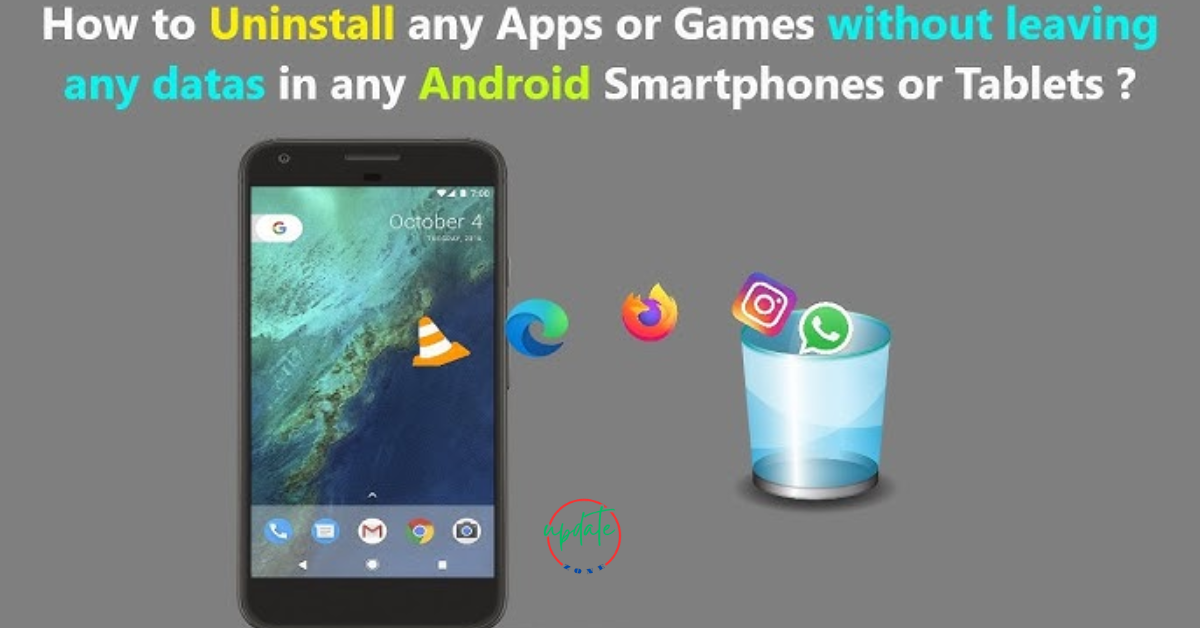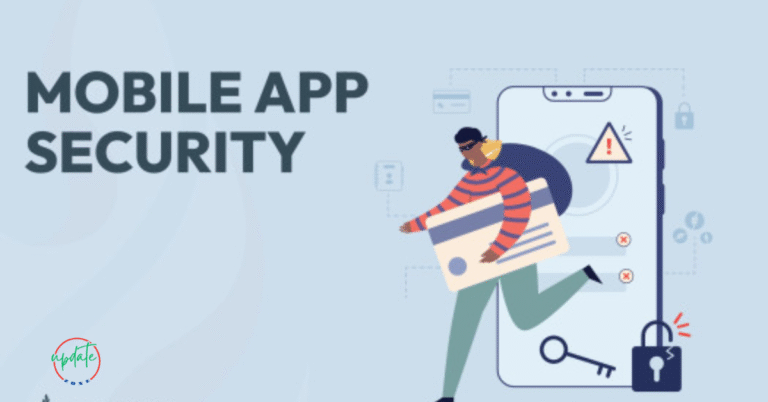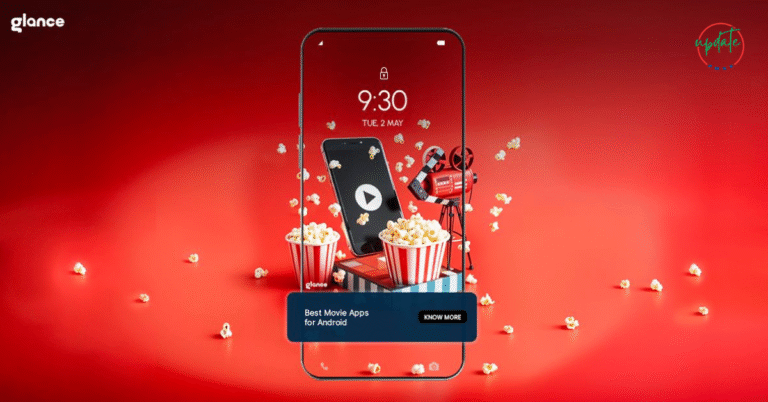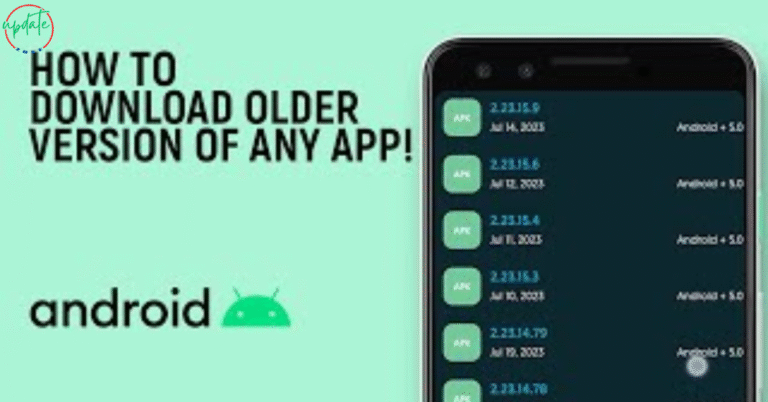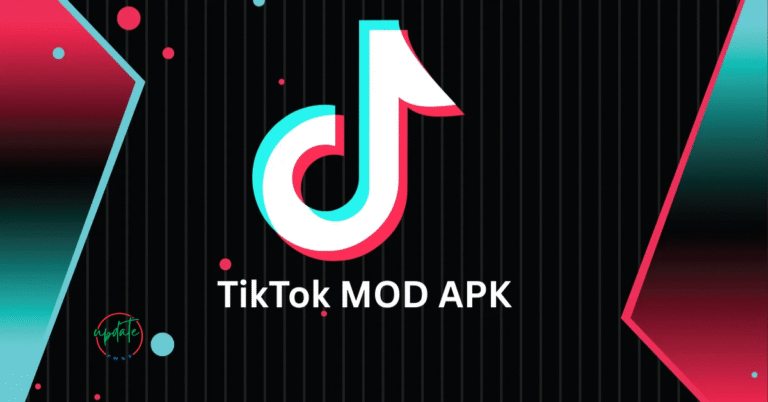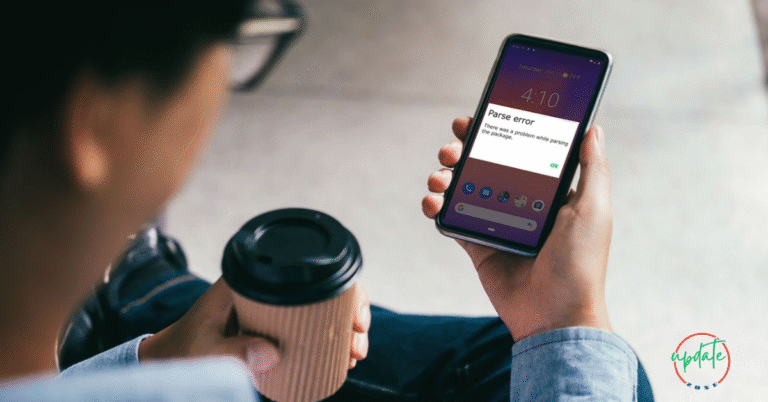How to Uninstall APKs Cleanly Without Leaving Data Behind
How to Uninstall APKs Cleanly Without Leaving Data Behind is essential knowledge for Android users who want to free up storage space and maintain optimal device performance. Many apps leave behind residual files, cache data, or hidden folders even after uninstallation, which can slow down your phone and clutter your system. This guide will walk you through effective methods and tools to completely remove APK-installed apps and clean up leftover data safely—without needing root access.
Why Clean APK Uninstallation Matters
Whether you’re using a budget smartphone or a high-end Android device, managing storage is essential. Many third-party APKs store cache files, logs, or data in hidden directories. Uninstalling an app the traditional way does not always remove these residual files, leading to:
- Unnecessary storage consumption
- Slower device performance
- Potential privacy risks from leftover data
That’s why learning how to uninstall APK files cleanly is crucial, especially if you frequently test apps from unknown sources or download APKs outside the Play Store.
What Happens When You Uninstall an APK the Normal Way
Typically, Android users uninstall apps by:
- Long-pressing the app icon
- Selecting “Uninstall”
- Confirming the removal
While this deletes the app, it does not remove leftover folders and data, especially in the following locations:
/Android/data/com.appname//Android/obb/com.appname/- Hidden cache directories in internal storage
These directories can remain untouched, even after uninstalling the APK, contributing to a slow and cluttered Android device.
Risks of Leaving Behind Residual Data
Failing to clean up after uninstalling APKs can lead to several problems, including:
- Privacy concerns: Old login credentials, usage logs, and cookies may stay behind.
- Sluggish performance: Accumulated data over time can eat up storage and memory.
- Conflict with future installations: Reinstalling the same app can sometimes cause errors if old data exists.
Therefore, uninstalling APKs without leaving any traces is highly recommended, especially for apps installed from unknown sources.
Manual Methods to Uninstall APKs Completely
If you prefer to avoid third-party tools, you can manually clean your device after uninstalling an APK.
Steps to Manually Remove Leftover Data:
- Use a File Manager App
Install a trusted file manager like Files by Google or FX File Explorer. - Navigate to App Data Folders
Go to/Android/data/and/Android/obb/. Locate folders named after the uninstalled app’s package. - Delete Residual Folders
Carefully delete any folders or files associated with the removed APK. - Clear Hidden Caches
Explore internal storage to find folders with names resembling the uninstalled APK. Delete them only if you’re sure.
⚠️ Tip: Never delete system folders or files unless you’re confident about their purpose.
Best APK Uninstaller Apps for Complete Removal
If you want a more automated solution, consider using an advanced APK uninstaller. These apps scan your device and help remove both the app and its leftover files.
Recommended APK Uninstaller Tools:
- SD Maid – System Cleaning Tool
Deep scans for residual files, caches, and app leftovers. - App Manager by AndroidDeveloperLB
Identifies sideloaded APKs and offers full uninstall options. - CCleaner for Android
Also works for cache and junk file removal after app uninstallations.
These tools are especially effective when removing APK files not downloaded from the Play Store.
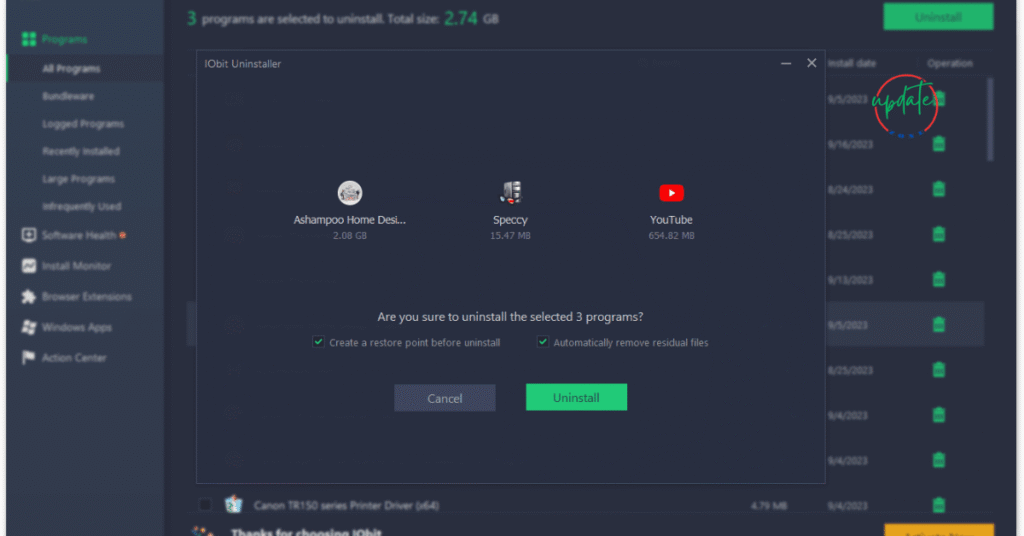
How to Use APK Uninstallers Effectively
Using an uninstaller app is simple, and most don’t require root access.
Steps to Uninstall APKs Cleanly Using Uninstaller Apps:
- Open your chosen APK uninstaller.
- Browse the list of installed apps (third-party APKs are usually marked).
- Select the app you want to remove.
- Choose “Full Uninstall” or “Uninstall with Data Cleanup.”
- Confirm deletion and wait for the app to scan and delete residual files.
Many tools also allow batch uninstallations, which can save time if you’re removing multiple sideloaded APKs.
How to Uninstall System Apps or Bloatware (Without Root)
Sometimes, users install system-level APKs or pre-loaded apps that don’t uninstall easily. Here’s how to deal with them:
Using ADB (Android Debug Bridge):
- Enable Developer Options on your device.
- Connect the phone to a PC with ADB installed.
- Use commands like
adb shell pm uninstall -k --user 0 package.name.
⚠️ Proceed only if you’re confident with ADB commands. Removing system-critical apps can cause issues.
Tips to Prevent Leftover APK Data in the Future
To avoid unnecessary cleanups, adopt the following practices:
- Clear App Data Before Uninstalling: Go to Settings > Apps > [App Name] > Storage > Clear Data before uninstalling.
- Limit Sideloading: Install APKs from verified sources only.
- Use Lightweight Alternatives: Many APKs are bloated with unnecessary code. Look for optimized apps designed for Android performance.
- Regular Device Maintenance: Schedule weekly or monthly scans with a cleanup tool.
Frequently Asked Questions (FAQs)
1. Can I uninstall APKs without root access?
Yes. Most APK uninstaller tools and manual file managers do not require root.
2. Do uninstaller apps delete all residual data?
Reliable uninstaller apps like SD Maid can remove most leftover files, but manual checking is still recommended for a thorough clean.
3. Is it safe to use APK uninstaller apps?
Yes, as long as you download from trusted sources. Avoid apps from unknown APK repositories.
4. What if I want to reinstall the APK later?
You can always reinstall an APK later. A clean uninstall ensures no conflicts or errors during reinstallation.
Also Visit This Boost Your Android’s Performance
Conclusion
Uninstalling APK files cleanly is more than just tapping “Uninstall.” Whether you’re freeing up space or ensuring your data privacy, knowing how to remove sideloaded APKs without leaving data behind is essential. By using file managers, trusted uninstaller tools, or even ADB for advanced users, you can keep your Android phone clutter-free and running smoothly.
Make it a habit to clean up after every APK you remove, and use tools that help automate this process. This small step can make a big difference in your device’s performance, storage efficiency, and overall lifespan.