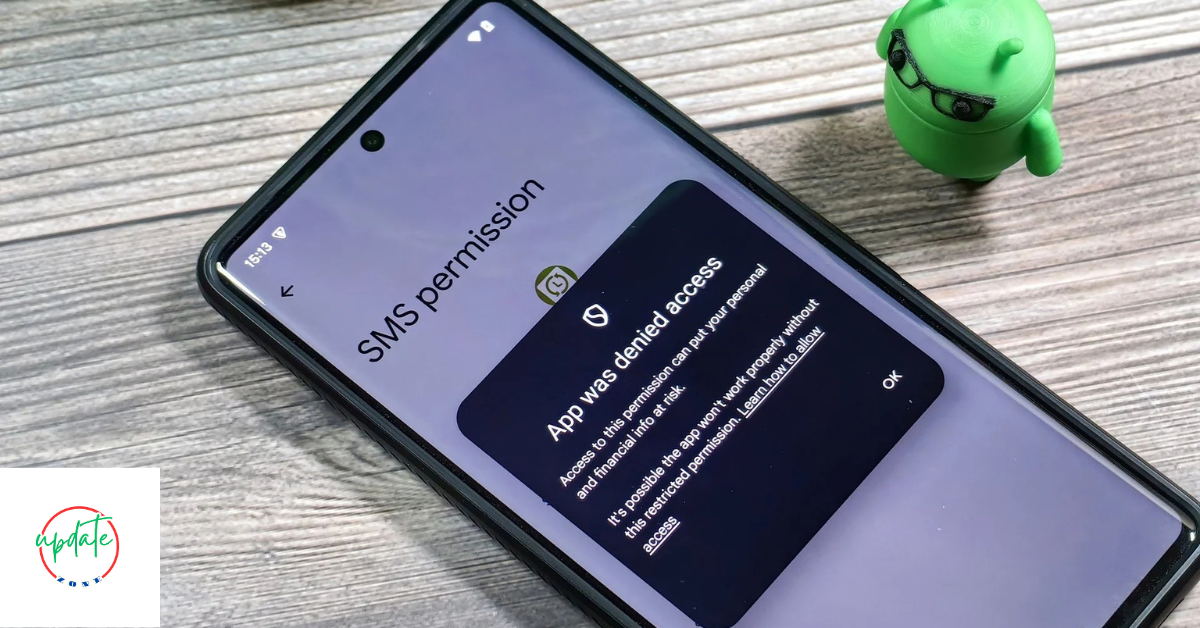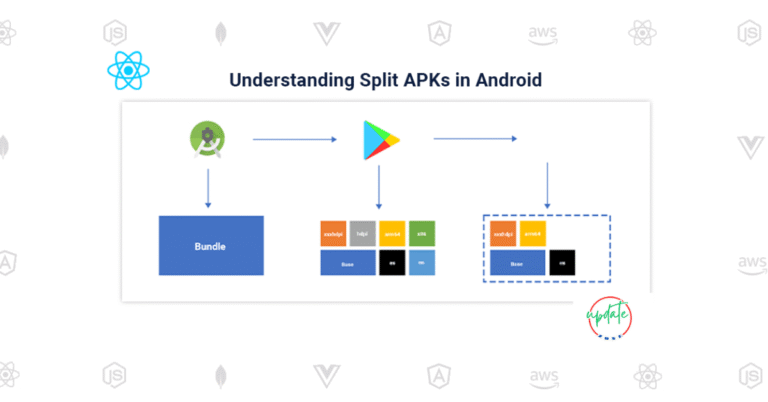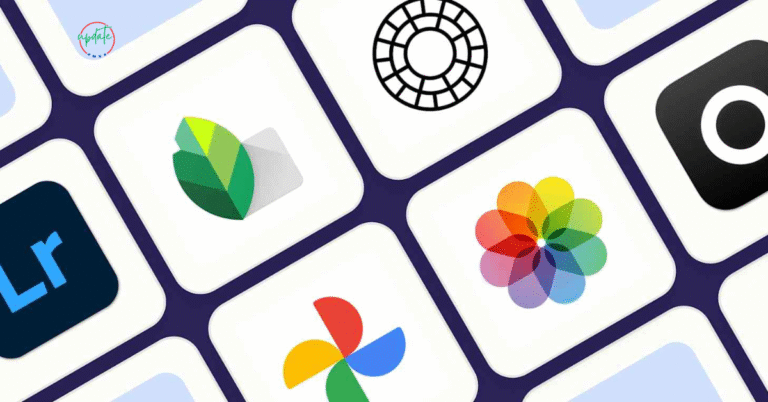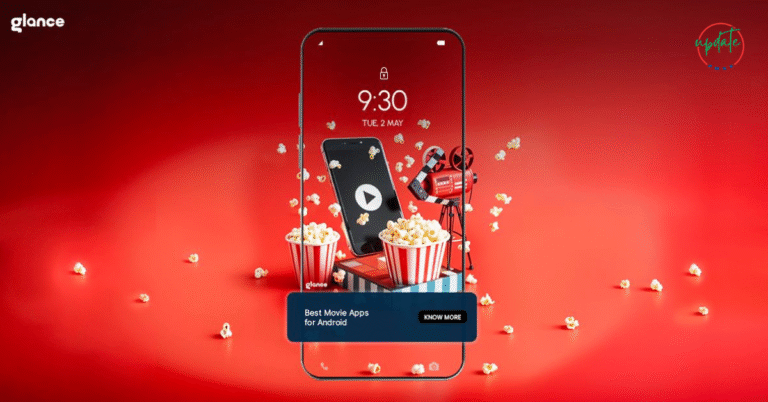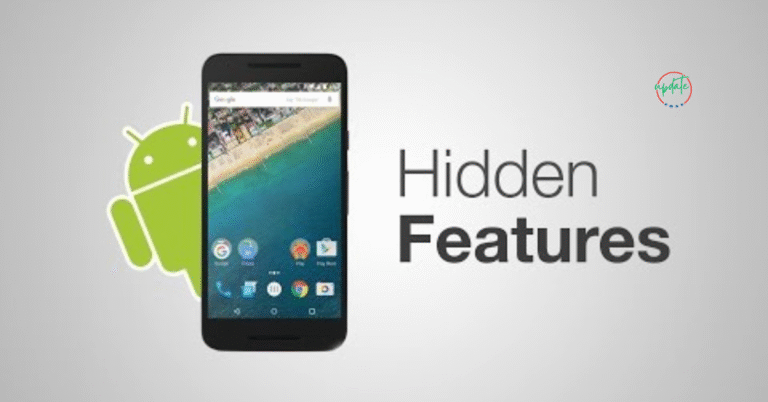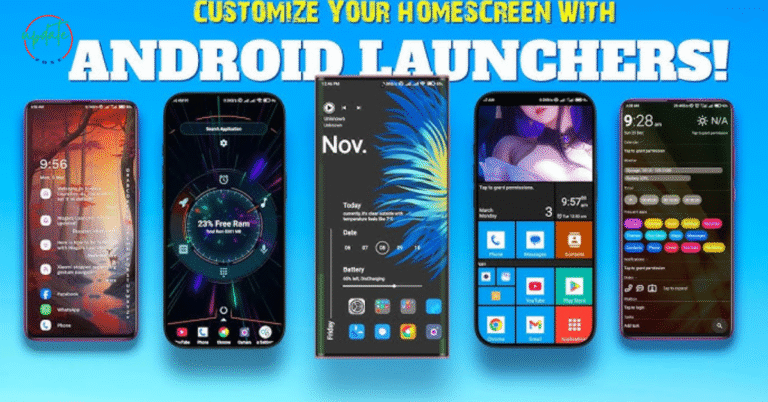How to Safely Uninstall Sideloaded APKs Without Losing Data
This comprehensive guide will walk you through how to safely uninstall sideloaded APKs without losing data on your Android device.
In the Android ecosystem, sideloading APK files has become a common practice. Many users turn to APK files when certain apps are not available on the Google Play Store or when they want to try modded versions with extra features. However, when it comes time to remove these sideloaded apps, many worry about losing their app data—like saved game progress, settings, or downloaded files.
What Are Sideloaded APKs?
Before diving into the uninstallation process, it’s essential to understand what a sideloaded APK is. An APK (Android Package Kit) is the file format used by the Android operating system to install applications.
A sideloaded APK refers to an Android app that you install manually from a source other than the Google Play Store. Users often download APKs from third-party websites or app repositories to:
- Access apps not available in their region
- Try older or modified versions of apps
- Use apps that have been removed from the Play Store
While sideloading gives more control and flexibility, it also comes with certain responsibilities, especially regarding data and app safety.
Why You Might Want to Keep App Data When Uninstalling
There are various reasons you might want to uninstall a sideloaded APK without deleting its data:
- You’re planning to reinstall a newer version of the same APK
- You want to free up space temporarily
- You’re troubleshooting an issue but want to keep your progress or settings
- You’re switching from a modded APK to the official version and hope to retain data
Uninstalling an APK the wrong way can lead to permanent loss of saved preferences, downloaded content, and login credentials.
Where Is App Data Stored on Android Devices?
Understanding how Android stores app data can help you safely manage it. Generally, app data is stored in:
- Internal Storage: This is where the app saves its configuration files, preferences, and other data
- App Cache: Temporary files used by the app to load faster
- External Storage (if applicable): Some apps store media or downloads in public folders
Apps installed via APK files behave the same way as Play Store apps when it comes to data storage.
Also Visit This APKs for Streaming Live
Step-by-Step: Backup Your Data Before Uninstalling a Sideloaded APK
To ensure you don’t lose any important data when uninstalling a sideloaded app, follow these safe backup steps:
1. Use Built-in Android Backup Options
- Navigate to Settings > Google > Backup
- Enable “Back up to Google Drive”
- Make sure “App data” is turned on
- Tap “Back up now” to create a current backup
This method works best for apps that support cloud backup natively.
2. Use a Third-Party App for Local Backups
If your APK does not support cloud backups, consider using apps like:
- Helium App Sync & Backup (no root required)
- Titanium Backup (requires root access)
- Swift Backup (works with both rooted and non-rooted devices)
These apps can back up app data, APK files, and associated files to your device or external storage.
3. Manually Backup Files from Internal Storage
For apps that save media or other files in folders:
- Use a file manager to navigate to the app’s folder under /Android/data/ or /Download/
- Copy the folder to a secure location like your SD card or Google Drive
Always check if the app has its own export or backup feature in its settings menu.
Safely Uninstalling Sideloaded APKs on Android
Once your data is safely backed up, follow these steps to uninstall the app correctly:
1. Go to App Settings
- Open Settings > Apps & Notifications > See all apps
- Scroll and select the sideloaded app you want to remove
2. Check Storage & Cache (Optional)
- Before uninstalling, check Storage & Cache
- Ensure you’re not clearing the data manually unless you intentionally want to erase all app settings
3. Uninstall the App
- Tap Uninstall and confirm your action
- The app will be removed, but the backed-up data remains safe
4. Check for Leftover Files
Sometimes, apps leave residual files even after uninstallation. Use a file manager to check:
- /Android/data/
- /Android/obb/
- Delete only if you’re sure the app won’t be reinstalled
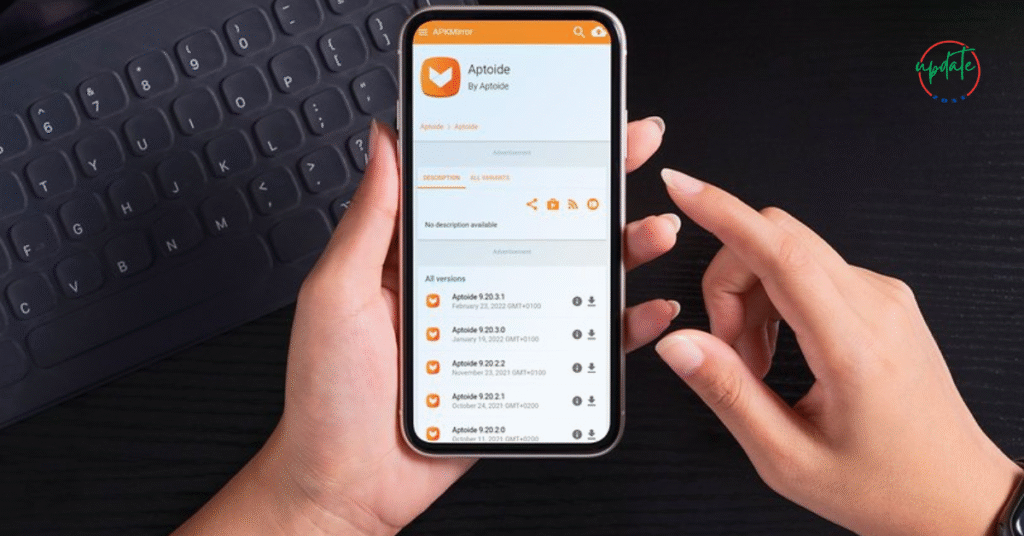
Tips to Avoid Losing Data When Uninstalling APKs
Here are a few additional suggestions to help you manage sideloaded APKs safely:
1. Avoid Using Phone Cleaner Apps Aggressively
Some storage cleaner or booster apps automatically delete app cache and data folders, which can lead to data loss.
2. Choose APKs That Support Cloud Sync
Some APK versions (especially modded apps) do not support Google cloud sync. Whenever possible, use apps that offer in-app backup features or allow sign-ins to sync data.
3. Keep Regular Backups
Even if you don’t plan to uninstall, backing up your app data monthly can save you from data loss during crashes or updates.
4. Use APK Installer Tools
Apps like APK Installer by Uptodown help you manage, install, and uninstall APKs while giving you the option to retain data.
Frequently Asked Questions (FAQs)
Q1. Will uninstalling a sideloaded APK delete my saved game progress?
If the game stores progress locally and you don’t back it up, yes. Use third-party backup tools to save your game data before uninstalling.
Q2. Can I reinstall the same APK and access the old data?
Yes, if you haven’t deleted the associated data folder and the app uses local storage. Otherwise, restoring a backup is necessary.
Q3. Are third-party uninstallers safer for sideloaded apps?
They can offer more features, like keeping backup copies or showing hidden data folders, but they are not always necessary.
Conclusion
Sideloaded APKs offer flexibility and access to apps that aren’t available on the Play Store. However, when it comes time to uninstall them, it’s essential to do it correctly to avoid losing valuable data.
By following the step-by-step guide on how to safely uninstall sideloaded APKs without losing data, Android users can manage their apps with confidence. Always remember to back up your app data using either built-in tools or third-party apps, and check for any residual files after uninstalling.
Whether you’re using modded APKs, beta versions, or region-restricted apps, managing them smartly ensures a smooth and secure Android experience.