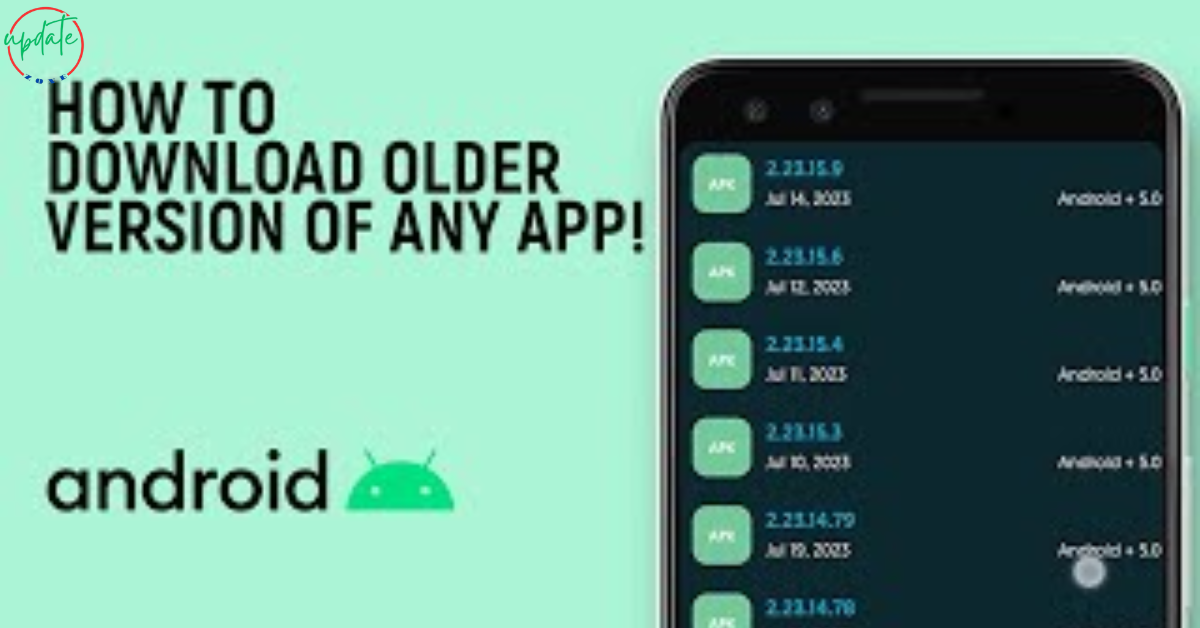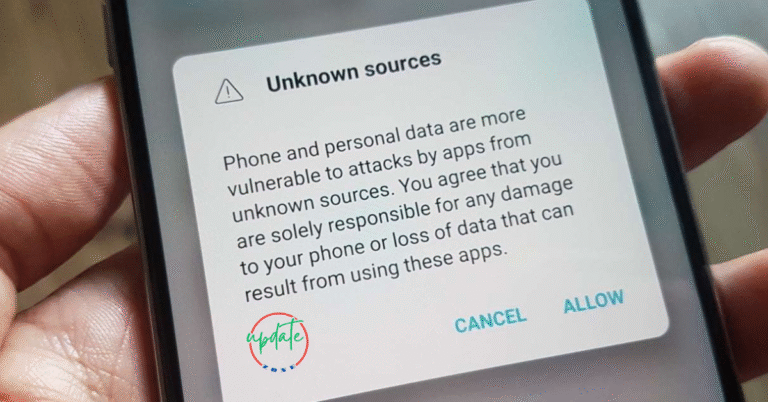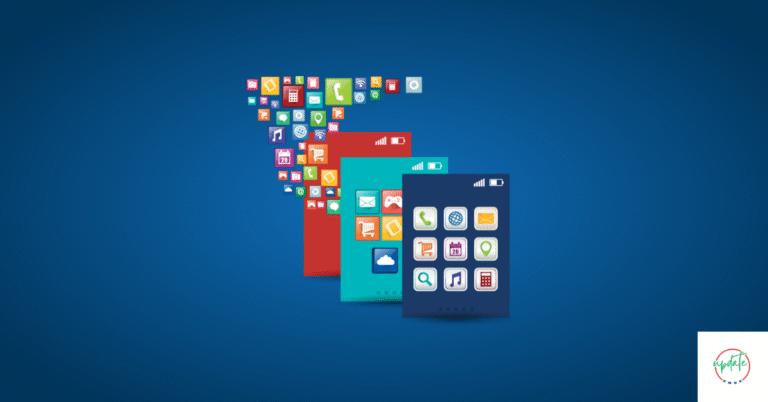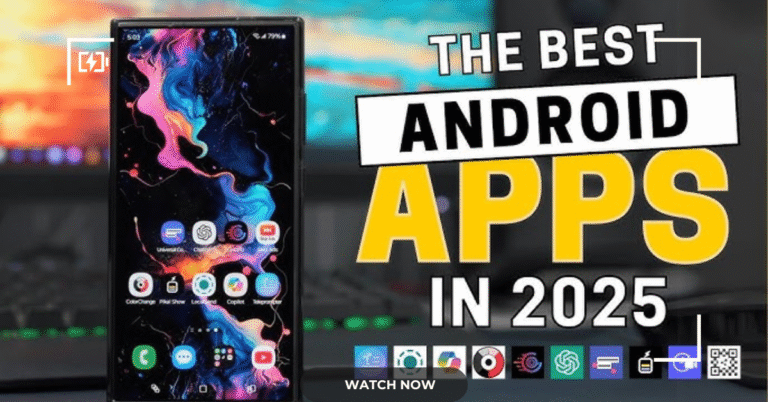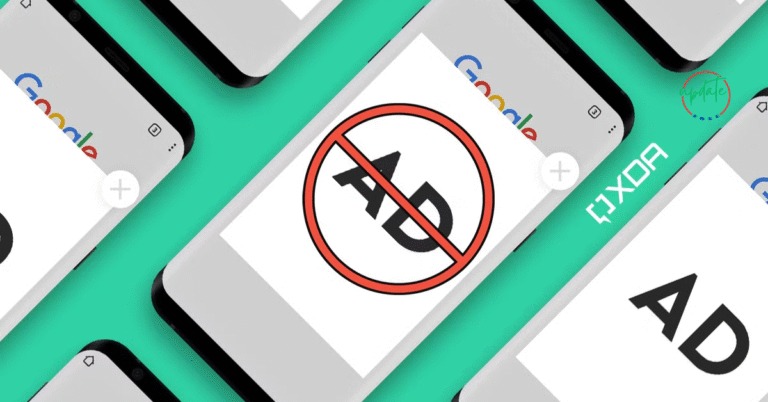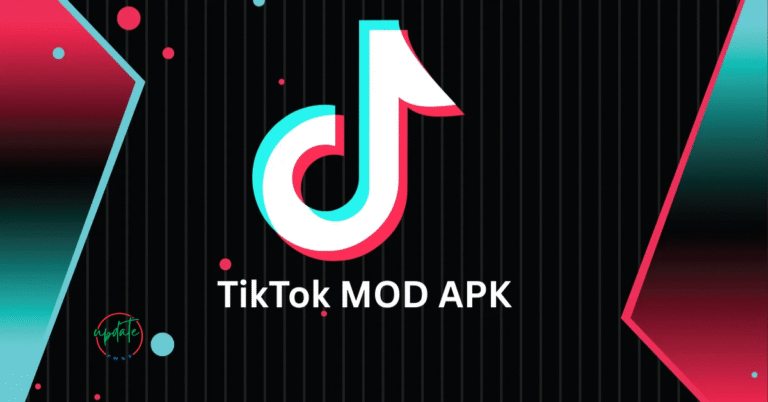How to Revert Back to an Older Version of an App Using APKs
How to Revert Back to an Older Version of an App Using APKs is a practical guide for Android users who experience issues after an app update or prefer the features of a previous version. Sometimes, the latest updates can remove useful functions, introduce bugs, or slow down your device. By using APK files, you can easily downgrade apps without rooting your phone. This method allows you to regain control over your app experience while avoiding unwanted changes pushed by developers.
Why Revert to an Older Version of an Android App?
There are several reasons why Android users might want to install a previous version of an app:
- Missing or Removed Features: Developers sometimes remove features in newer updates that users love.
- Compatibility Issues on Older Devices: The latest version of an app might not perform well on low-end or older Android phones.
- Increased Ads or In-App Purchases: Updates can bring annoying ads or new paywalls.
- UI/UX Changes That Hurt Usability: Users often prefer the look and feel of older app interfaces.
- Performance Problems or Bugs: New versions might introduce bugs that affect performance or crash frequently.
These are just some of the reasons people search for how to downgrade Android apps without losing data.
Things to Consider Before Downgrading Android Apps
Before you proceed to uninstall and replace your current app version with an older APK, keep in mind the following risks and factors:
- Security Risks: Older versions may not include the latest security patches.
- Loss of Support: Developers may not support outdated versions.
- App Data Compatibility: Some newer data files might not be compatible with older versions.
- Where You Get APKs Matters: Downloading APKs from unsafe websites can expose your phone to malware.
To safely downgrade apps, always use trusted APK sites and take necessary precautions.
Step-by-Step Guide to Reverting to an Older Version of an App Using APKs
Step 1: Uninstall the Current Version of the App
To start, you’ll need to remove the updated version of the app from your device. Before you do this, it’s essential to back up your app data.
- Go to Settings > Apps.
- Select the app you want to downgrade.
- Tap “Uninstall.”
If the app stores personal data (e.g., messages, files, or preferences), use a backup APK tool like Swift Backup or Titanium Backup if your device is rooted.
Step 2: Find a Safe and Verified APK Download Source
Only use trusted sources to download older versions of APKs. Here are some of the best APK websites for safe downloads:
- APKMirror – Offers only verified APK files.
- APKPure – Popular for providing version history of apps.
- F-Droid – Open-source apps with direct version control.
- Aptoide – Offers a decentralized app store with multiple older versions.
Use search terms like “download older version of WhatsApp APK safely” or “previous version of Facebook APK for Android free download”.
Step 3: Download the Desired Older APK Version
Once on a trusted APK site:
- Search for the specific version you want.
- Check the version number and date to ensure compatibility with your Android OS.
- Download the APK file to your device.
Be careful to choose the correct architecture and DPI suited for your phone model, especially for advanced apps.
Step 4: Allow APK Installation from Unknown Sources
Modern Android versions no longer require enabling this globally:
- When you download and attempt to install an APK, a prompt will appear.
- Tap “Settings” when prompted and toggle “Allow from this source.”
For manual setup:
- Go to Settings > Apps > Special access > Install unknown apps.
- Select your browser or file manager and enable permission.
Step 5: Install the APK File
Once downloaded:
- Open your file manager.
- Navigate to the Downloads folder.
- Tap the APK file and follow on-screen instructions to install.
After installation, the downgraded app should now run on your device. Test it to confirm that it performs as expected.
Step 6: Restore App Data (Optional)
If you used a backup tool, you can now restore the app’s previous data:
- Open your backup app (e.g., Swift Backup).
- Locate the backed-up app data.
- Restore it and restart the app.
Note: Some modern apps store data in the cloud, so login credentials may automatically restore data.
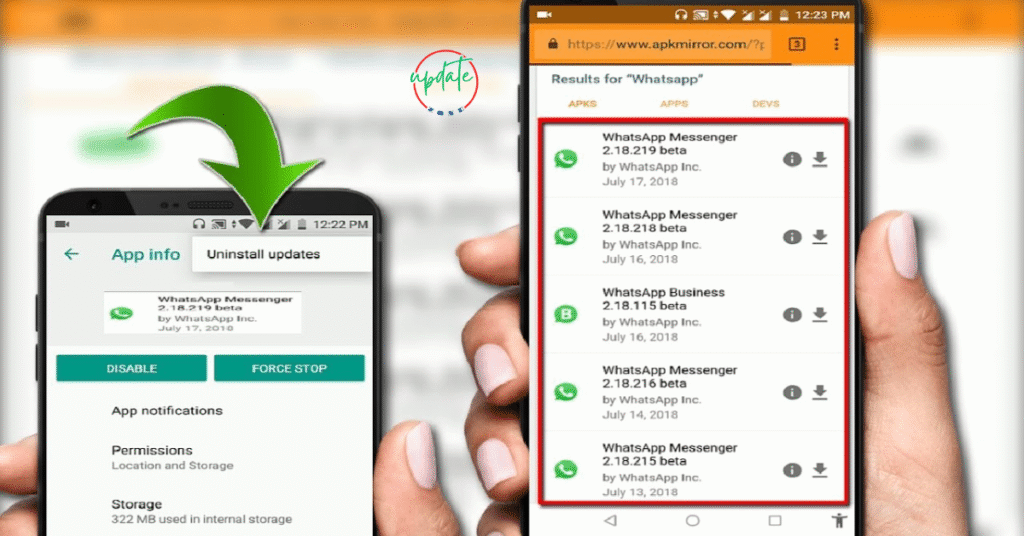
How to Prevent Automatic Updates from Overwriting the Older Version
Google Play Store can auto-update apps, which may overwrite your older APK version. Here’s how to disable it:
- Open Google Play Store.
- Search for the app you downgraded.
- Tap the three dots in the top right.
- Uncheck “Enable auto update.”
Now, your manually installed version will not be overwritten.
Also Visit This Parental Control APKs
Recommended Tools for Backing Up APK Apps Before Downgrade
Backing up is crucial when working with APKs. Here are some free and reliable tools:
- Swift Backup: Ideal for non-rooted devices, offers cloud backup.
- Titanium Backup (Root): Powerful backup for rooted phones.
- App Backup & Restore: Easy interface and quick exports.
These tools can help you downgrade apps on Android without losing any data.
Safety Tips for Using APKs to Downgrade Apps
- Always Use Verified APK Sources: Stay away from third-party forums and unknown sites.
- Scan APKs Before Installing: Use tools like VirusTotal or Norton Mobile Security.
- Check Permissions Post-Installation: Make sure the downgraded app doesn’t request suspicious permissions.
Following these tips ensures you’re downgrading Android apps safely without introducing malware.
Conclusion
Reverting back to an older version of an Android app using APKs is a useful method when updates bring problems instead of improvements. With trusted sources and simple tools, you can enjoy older versions without hassle.
From uninstalling the current app to restoring app data and preventing automatic updates, this step-by-step guide helps you stay in control. Always prioritize downloading APKs from secure websites and be sure to back up important data.
By following the methods shared above, you can safely downgrade apps on Android using APK files—without compromising performance or risking your personal data.
Long-Tail Keywords Used:
- how to downgrade Android apps using APK files
- safe APK download websites for older versions
- how to prevent Play Store from updating apps automatically
- best backup tools for APK apps without root
- how to restore Android app data after installing APK