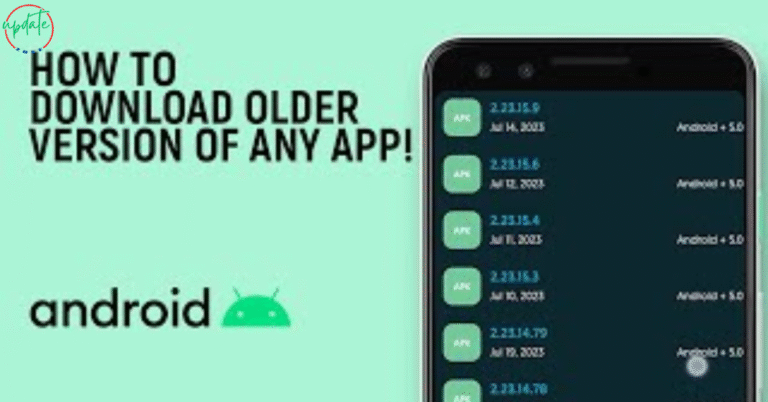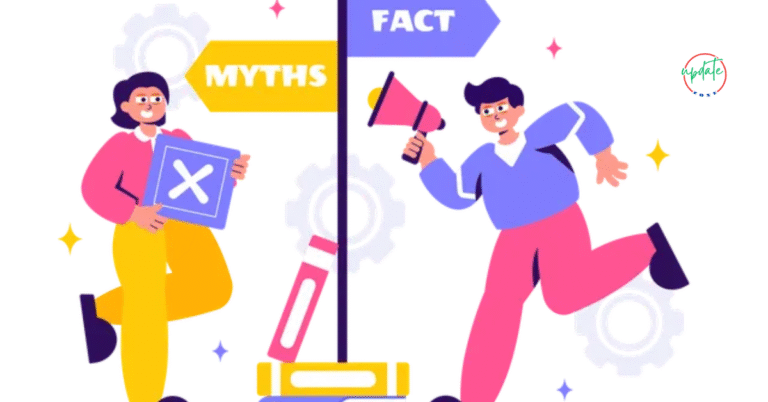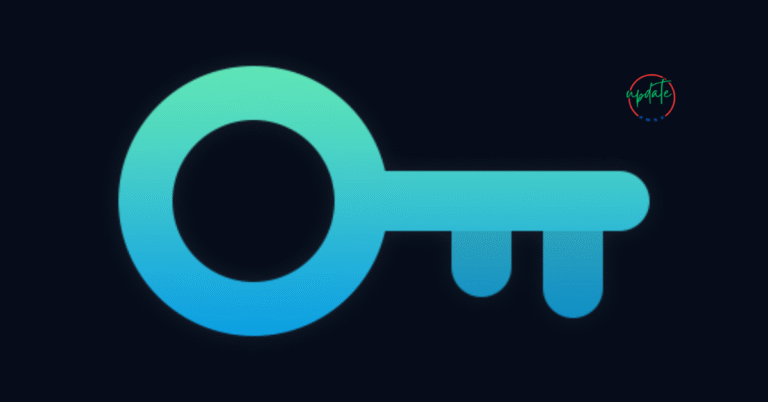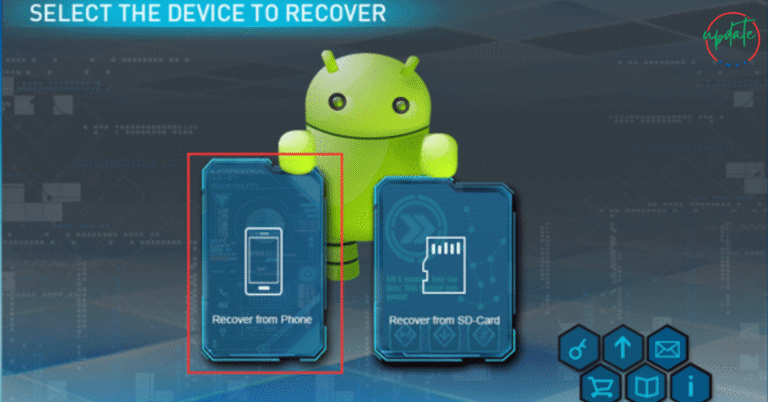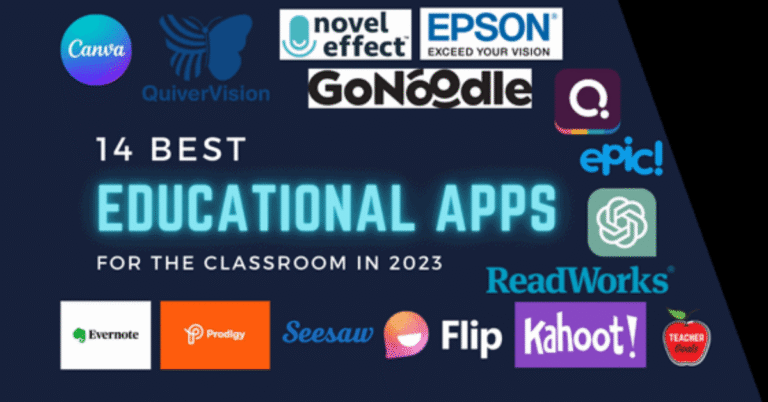How to Install APK Files Without Enabling Unknown Sources 2025
Introduction
How to Install APK Files Without Enabling Unknown Sources – If you often sideload apps on your Android device, you’ve probably had to enable the “Install from Unknown Sources” option repeatedly. This process can be annoying and time-consuming. In this guide, we’ll show you how to install APK files safely without having to toggle that setting each time. Learn effective methods using trusted file managers, APK installer apps, and ADB commands—all while keeping your device secure and running smoothly. Perfect for anyone looking to streamline APK installation without compromising safety.
Why Android Blocks APK Installations by Default
Android’s security model blocks APK installations by default to protect users from harmful apps. Many third-party APKs can carry malware, spyware, or hidden trackers. The “Unknown Sources” toggle is Android’s way of adding a layer of caution before sideloading.
The New Permissions Model in Android 8.0 and Above
Before Android 8.0 (Oreo), enabling unknown sources once allowed all APKs to install. But now, each app (like Chrome, File Manager) must be individually granted permission to install unknown apps. This enhances security—but increases effort for frequent sideloaders.
Method 1: Use a Trusted File Manager with Persistent Permissions
Step-by-Step Guide:
- Download a trusted file manager (e.g., X-plore File Manager or Solid Explorer).
- Go to:
Settings > Apps > Special app access > Install unknown apps - Select your file manager.
- Toggle “Allow from this source.”
Once set, you can install APKs from that file manager without re-enabling permissions.
💡 Pro Tip: Use one file manager consistently to avoid repeating permission steps for different apps.
Method 2: Use a Dedicated APK Installer App
APK installer apps simplify the sideloading process and retain install permissions once granted.
Key Features to Look For:
- Persistent install permissions
- Batch APK install support
- Optional security scan
- Ad-free, clean interface
Recommended APK Installers:
- APKMirror Installer
- APK Installer by Uptodown
- Easy Installer – Apps On SD
Once you allow install permissions for these apps, you won’t have to enable unknown sources again.
Method 3: Install via ADB Commands (For Advanced Users)
ADB (Android Debug Bridge) allows you to install APKs from a computer—no need to enable unknown sources on the device.
Steps to Use ADB:
- On your device, go to:
Settings > About phone > Tap “Build number” 7 times
to enable Developer Options. - Enable USB Debugging in Developer Options.
- Connect the phone to your PC via USB.
- Download ADB tools on your computer.
- Open a terminal or command prompt and run:
adb install path/to/your-app.apk
⚠️ Note: This method is for advanced users. Incorrect commands may cause system issues.
Method 4: Use a Custom ROM or Installer with Pre-Approved Permissions
If you’ve rooted your device or installed a custom ROM, you may be able to disable “Unknown Sources” checks entirely.
However:
⚠️ Warning: Rooting or flashing custom ROMs can void your warranty and expose your phone to security vulnerabilities. Only proceed if you fully understand the risks.
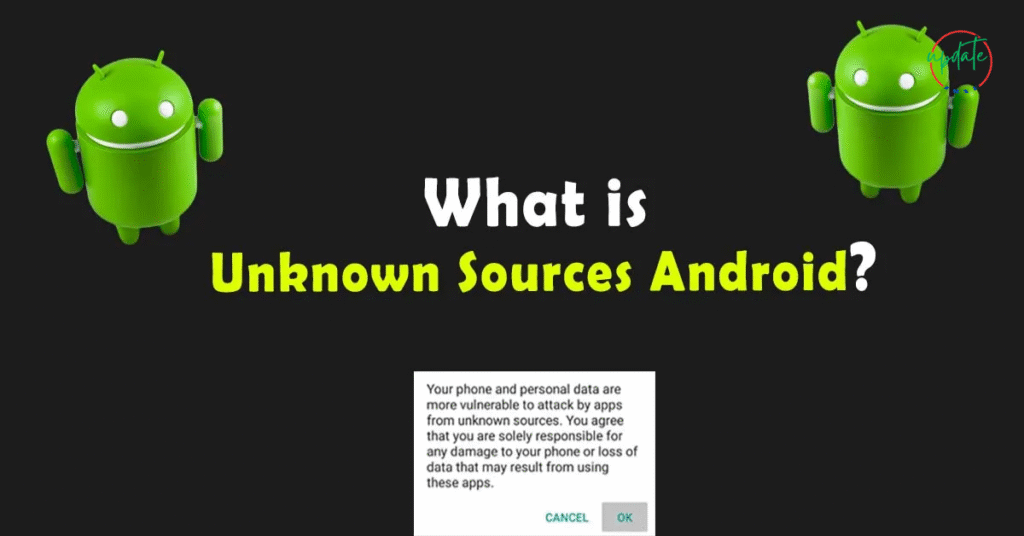
Keeping Your Device Safe While Installing APKs
Bypassing unknown sources permission saves time, but also demands more responsibility. Follow these security tips:
✅ Use Trusted APK Websites:
- APKMirror
- APKPure
- F-Droid
- Uptodown
These sources verify APK file integrity before publishing.
✅ Scan APKs Before Installing
Use tools like VirusTotal to scan files for malware.
✅ Review Permissions
If a simple app (like a flashlight) asks for contact or camera access, it’s a red flag.
Also visit This Offline APKs for Watching Movies
Benefits of Installing APKs Without Enabling Unknown Sources Every Time
🚀 Faster Installations
Save time by skipping repeated permission dialogs—especially helpful for frequent sideloaders.
🔐 Improved Security Management
Using one trusted file manager or APK installer means you know exactly where installs are coming from.
👨💻 Convenience for Developers and Testers
App developers and testers can quickly sideload beta versions without pausing for permissions.
Frequently Asked Questions
Q1: Is it safe to always allow install permission for one app?
A: Yes, as long as it’s a trusted app like a well-known file manager or APK installer.
Q2: Will these methods work on all Android versions?
A: Persistent permissions are supported on Android 8.0 (Oreo) and above.
Q3: Can I remove install permissions later?
A: Yes. Go to:
Settings > Apps > Special app access > Install unknown apps,
then toggle off permission for the app.
Final Thoughts
Installing APKs without enabling unknown sources each time can make your life easier—especially if you sideload frequently. Whether you use a trusted file manager, APK installer app, or ADB commands, these methods offer speed and control.
But convenience should never compromise safety. Always download from reputable sources and scan every APK before installation. With the right setup, you can enjoy a smoother sideloading experience while keeping your Android device secure.