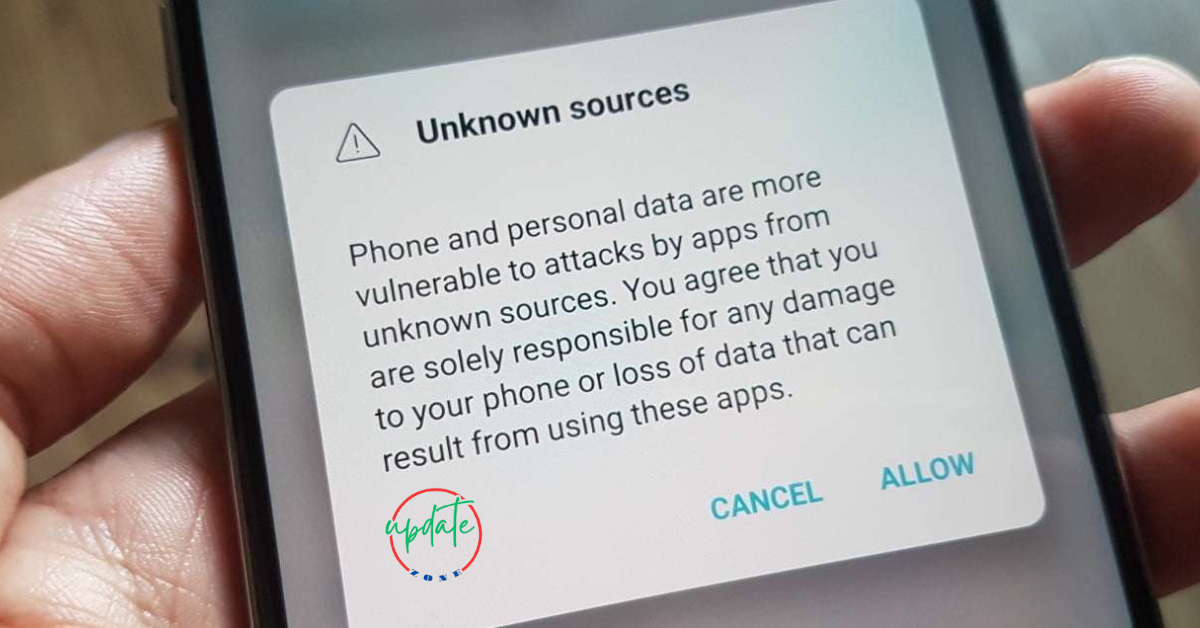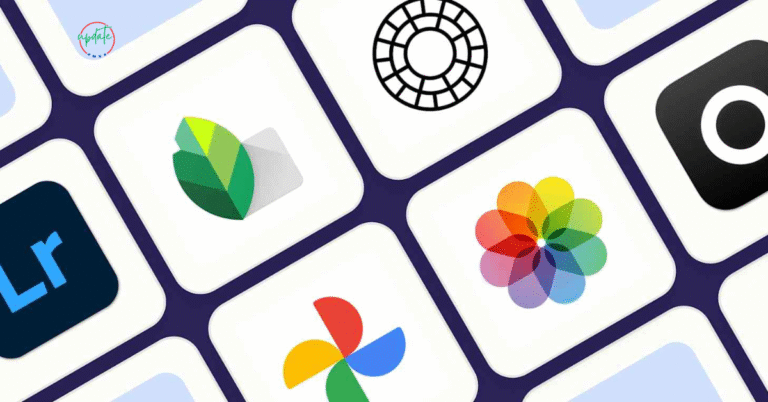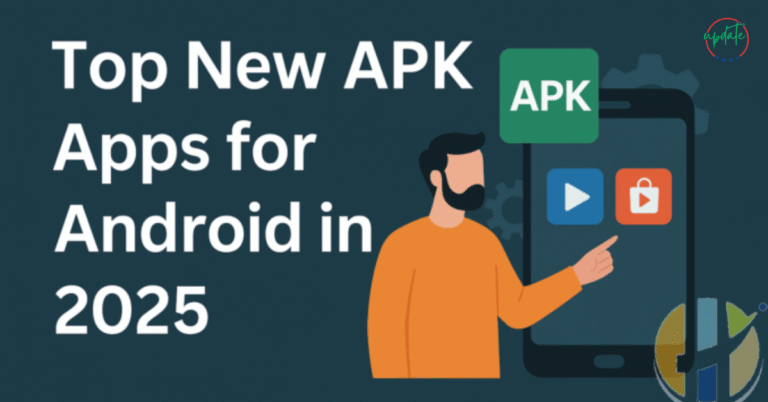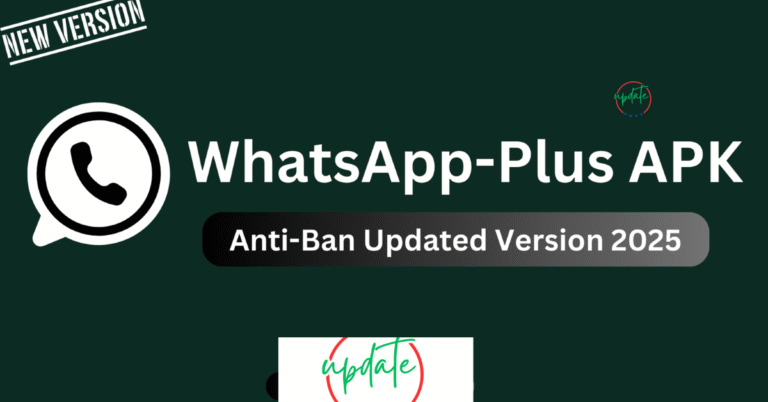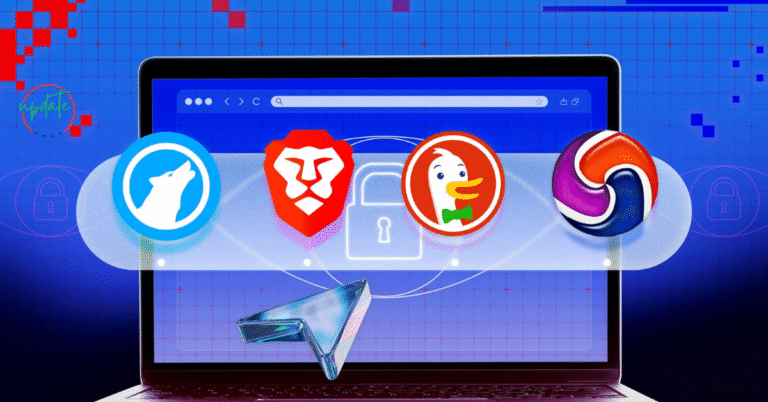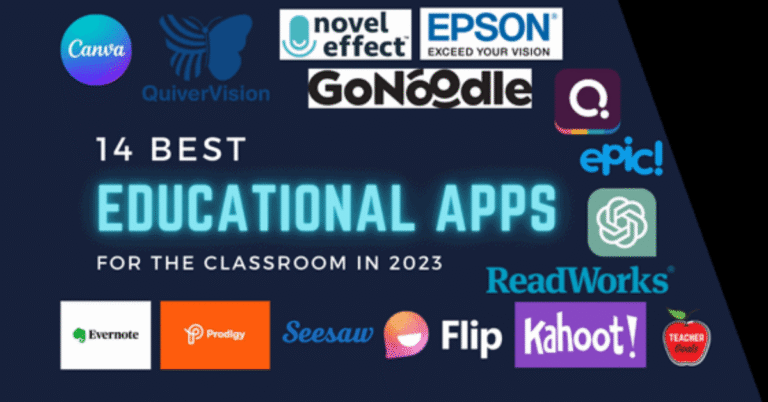How to Install APK Files Without Enabling Unknown Sources Repeatedly
How to Install APK Files Without Enabling Unknown Sources Repeatedly is a must-read for Android users who frequently install apps outside the Play Store. Constantly toggling the “Unknown Sources” setting can be tedious and risky, especially for those concerned about device security. This guide explains how to streamline the APK installation process using safer, smarter methods. From using trusted app installers to managing special permissions on modern Android versions, you’ll learn how to install third-party APKs with minimal hassle and maximum safety. Perfect for power users and casual downloaders alike.
What Is the “Install from Unknown Sources” Option?
On Android devices, the “Install from Unknown Sources” setting allows users to install apps that aren’t downloaded from the official Google Play Store. These apps come in APK (Android Package Kit) format. While many legitimate apps are distributed this way—especially mods, betas, or region-locked tools—Google restricts such installations by default to protect users from potential threats.
When you try installing an APK for the first time, Android prompts you to allow installations from unknown sources. This extra layer of security is meant to block malicious software and ensure users understand the risks.
Why Android Requires This Setting
The Android operating system prioritizes user safety. Apps from unknown sources could:
- Contain malware or spyware
- Access sensitive data without permission
- Run background services that drain battery or consume mobile data
- Hijack your browser or display aggressive ads
That’s why Android restricts APK installations by default—especially those that come from websites or file-sharing apps.
Changes in Android Versions: How APK Installation Has Evolved
To understand how to bypass repetitive permissions, it’s important to recognize how Android has changed the handling of unknown source installations over the years:
Android 7.0 and Below
Earlier versions of Android used a global setting. Once the user enabled “Install from Unknown Sources” in Settings, they could install any APK without further prompts until the setting was turned off.
Issue: This posed significant security risks because it allowed all apps to install APKs unchecked once the toggle was active.
Android 8.0 (Oreo) and Above
Starting from Android 8.0, Google changed this behavior. Now, you must grant permission to each app individually. For example, if you’re using your browser or file manager to open an APK, Android will ask whether that specific app should be allowed to install unknown apps.
While this approach enhances safety, it also creates inconvenience for frequent APK installers.
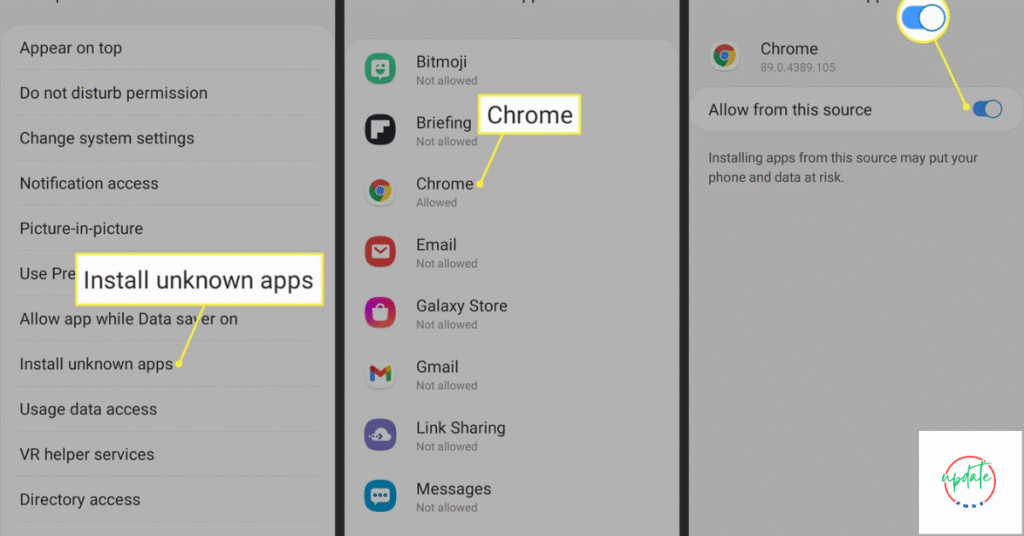
How to Install APKs Without Repeatedly Enabling Unknown Sources
Here are tested methods to simplify the process:
Also Visit This APK Download Sites for Android
✅ 1. Use a Trusted File Manager App with Persistent Permission
One of the most effective ways is to use a file manager that you trust and allow it to install apps from unknown sources. Once permission is granted, Android won’t prompt you again unless the app is updated or reinstalled.
Steps to set this up:
- Download a trusted file manager like Solid Explorer, File Manager+, or FX File Explorer.
- Open the APK file using the file manager.
- When prompted, go to Settings > Allow from this source.
- Complete the installation.
This method ensures that the file manager retains permission, so future APK installs are quicker.
✅ 2. Install a Dedicated APK Installer App
Apps like SAI (Split APKs Installer) or APK Installer are designed specifically for handling APK files and app bundles. Once installed, you can grant them the necessary permissions just once, and they will manage all future installations.
Advantages of APK installer apps:
- Centralized APK management
- Handles split APKs and bundles efficiently
- No repeated permission prompts once granted
Make sure to download these installer apps from verified sources such as F-Droid, GitHub, or APKMirror.
✅ 3. Use Developer Mode (Advanced Users Only)
If you frequently test apps or develop your own APKs, enabling Developer Options can help.
Steps:
- Go to Settings > About phone > Tap “Build number” seven times to enable Developer Options.
- Open Settings > Developer options.
- Toggle on “Install via USB” if you’re installing APKs through ADB.
Note: This method is best for experienced users, and it doesn’t apply to APKs downloaded via browsers or file managers.
Important Safety Tips When Installing APKs
While it’s convenient to streamline APK installations, you must still take steps to protect your Android device:
- Download from verified APK websites like APKMirror, APKPure, or F-Droid.
- Scan each APK using tools like VirusTotal before installing.
- Avoid APKs with unknown sources or vague descriptions.
- Don’t grant permission to apps you don’t trust—especially browsers or messaging apps.
Common Mistakes to Avoid
Many users unknowingly compromise their Android device’s security by making avoidable errors. Here’s what not to do:
- Granting install permission to untrusted apps like random downloaders.
- Leaving unknown source access enabled long-term.
- Downloading APKs from pop-up ads, social media links, or sketchy websites.
- Installing apps with excessive or irrelevant permissions.
Always verify the APK’s origin, check user reviews, and inspect permissions before proceeding.
Should You Keep Unknown Sources Always Enabled?
Some users consider keeping the “Install from Unknown Sources” setting enabled for convenience. But is it safe?
Pros:
- No repeated prompts
- Faster app installation
- Useful for developers or testers
Cons:
- Security risks increase significantly
- Potential for background installations by malicious apps
- More vulnerable to data theft and malware
Best practice: Only grant install permissions to trusted apps (like a file manager or installer) and never enable it for apps with internet access or advertising SDKs.
Conclusion
Installing APK files without repeatedly enabling “Unknown Sources” is entirely possible—and safe—if done correctly. By using a trusted file manager, an APK installer app, or enabling developer mode responsibly, you can streamline the sideloading experience while keeping your Android device secure.
Always prioritize safety. Stick with verified APK download platforms, scan your files, and be cautious about the apps you grant installation rights to. With these tips, you’ll enjoy the flexibility of APKs without the constant hassle—or the security risks.