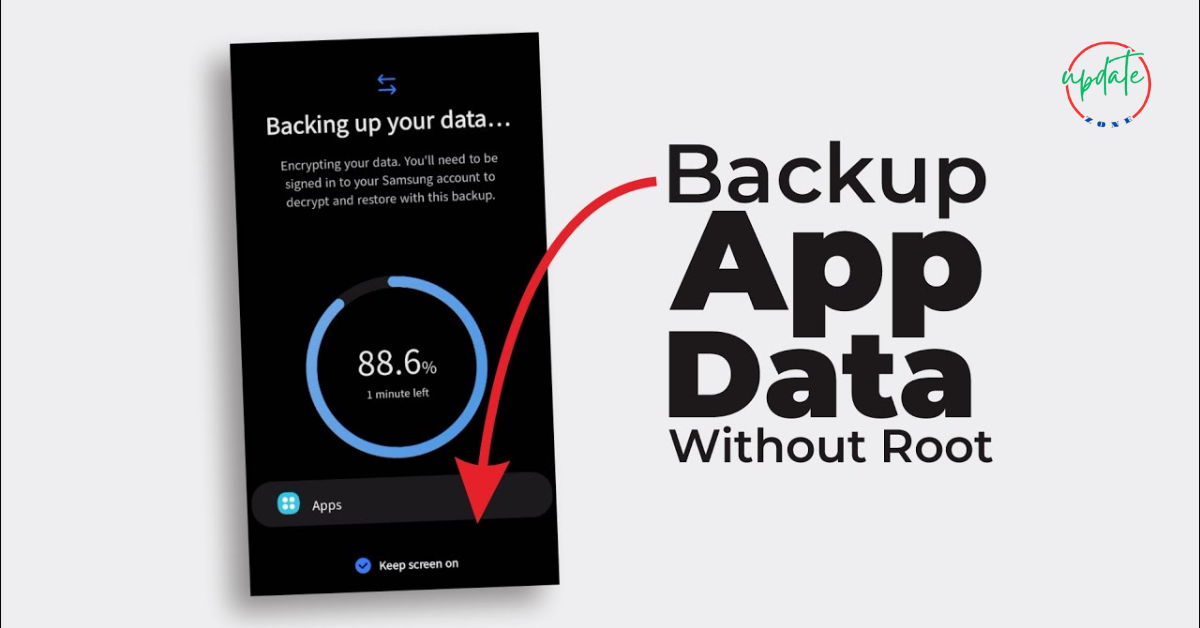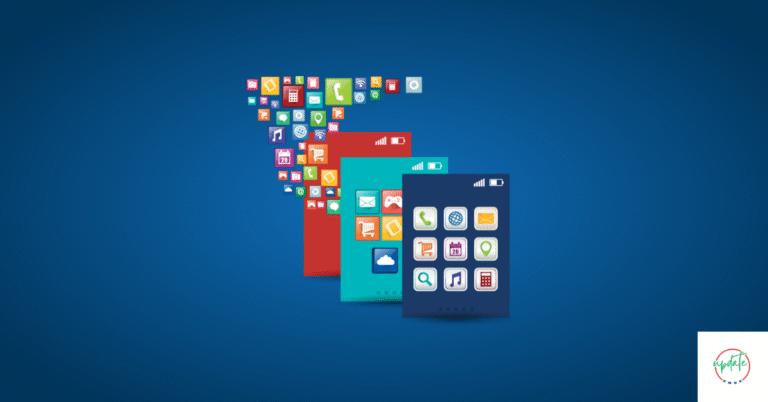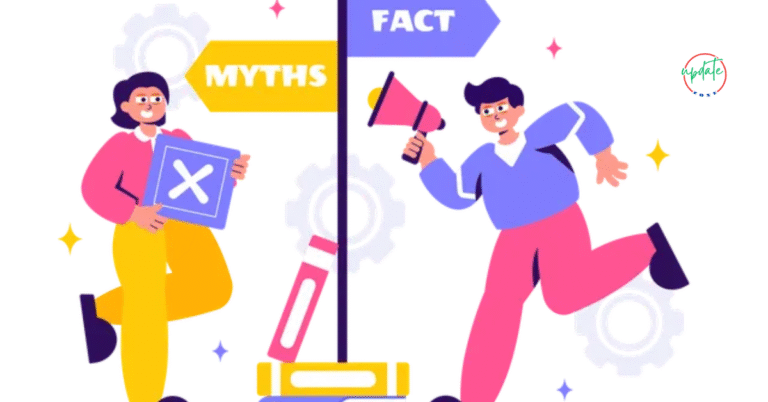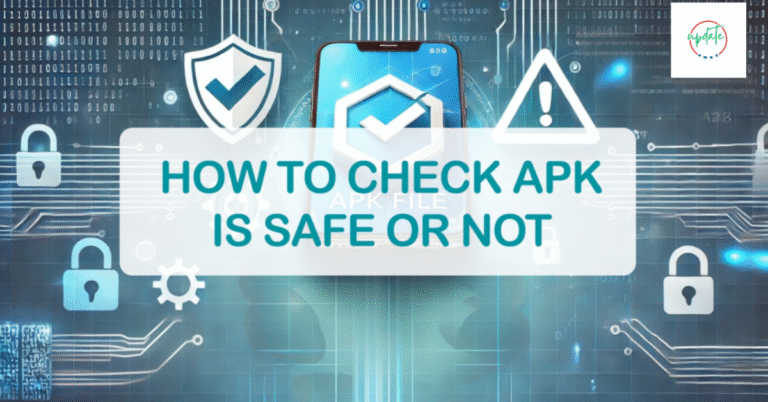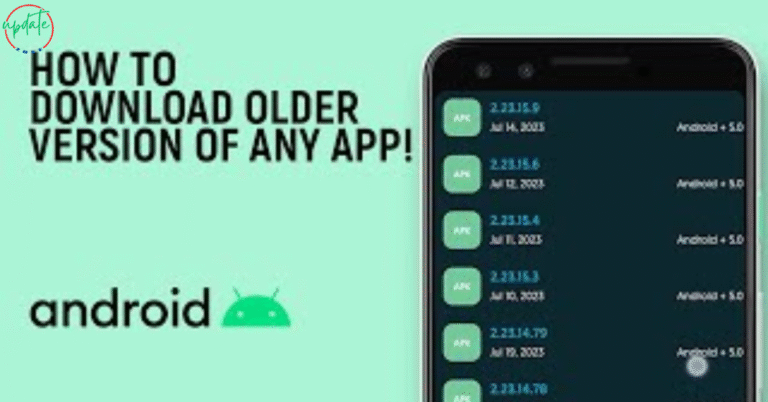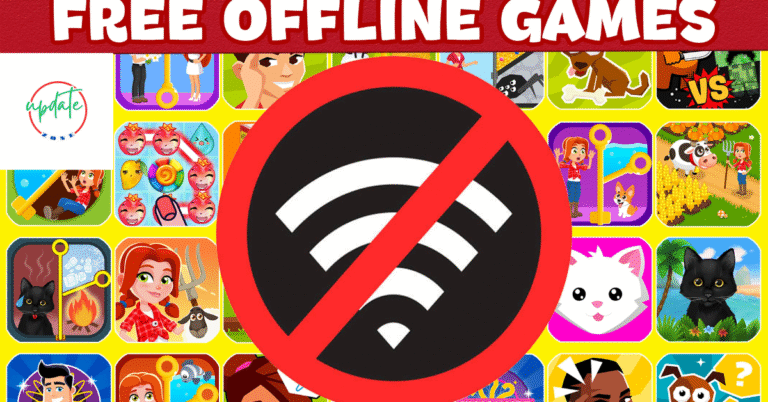How to Backup and Restore APK Apps Without Root Access
How to Backup and Restore APK Apps Without Root Access is an essential guide for Android users who want to safeguard their apps and data without modifying their device. Many users believe root access is required to create full backups, but this article explains step-by-step how to backup APK files and restore them safely without rooting your phone. Whether you’re switching devices, performing a factory reset, or just want extra peace of mind, this guide covers the best backup tools, cloud solutions, and local storage methods that are both secure and user-friendly. Perfect for anyone looking to protect app data the easy way.
Also Visit This How to Install APK Files
Why Backup APK Files Without Root?
Many Android users rely on third-party APKs that are not available on the Google Play Store. These apps often receive fewer updates or are unavailable in certain regions. Backing them up ensures:
- Preservation of app versions before updates that may remove features.
- Offline access to installation files without redownloading.
- Easy app transfer to new or factory-reset devices.
Backing up APK files also allows users to manage their apps without needing root access, which can void warranties or compromise device security.
Difference Between APK Backup and Full App Backup
Before diving into methods, it’s important to understand the difference between APK backups and full app backups.
- APK backup stores only the installation file (the
.apk) — the core app without personal data. - Full backup includes app data like settings, login credentials, cache, and preferences.
Without root access, backing up the APK file is easy, but backing up full app data usually requires advanced tools or rooted access.
If your goal is to backup the APK app file without rooting your Android, the following methods will help you do just that — safely and efficiently.
Best Methods to Backup APK Apps Without Root Access
There are multiple ways to extract and store APK files using tools that are readily available on the Play Store or as sideloaded apps.
1. Use File Manager Apps with APK Access
One of the easiest ways to backup APK apps is through a file manager that supports APK extraction.
Recommended File Managers:
- CX File Explorer
- X-Plore File Manager
- File Manager+
Steps:
- Open the file manager and go to the folder:
/data/apporAndroid/obb. - Locate the installed app’s folder.
- Copy the
.apkfile and paste it into your preferred backup directory (e.g., Downloads or SD card). - Rename the file with the version number for future reference.
This method is quick and doesn’t require internet access. It’s best suited for users comfortable navigating Android’s file system.
2. Use APK Extractor Apps (No Root Needed)
If you prefer a more straightforward method, APK extractor apps are designed specifically for backing up installed apps.
Top APK Extractor Apps:
- ML Manager
- APK Extractor
- App Backup & Restore
How to Use:
- Download and install any of the apps mentioned above.
- Open the extractor and select the apps you want to backup.
- Tap “Extract” or “Backup.”
- The APK files will be saved to your internal storage or SD card.
These apps often support batch APK backups, allowing you to save multiple apps in one go. Many also offer options to upload directly to Google Drive or Dropbox.
3. Backup APKs to Cloud Storage
Cloud backups ensure that even if you lose your phone, your app files remain safe.
Steps:
- Use an APK extractor to generate backup files.
- Open Google Drive, Dropbox, or OneDrive.
- Upload the APKs from your backup folder.
- Organize by folders and name your apps with version details for clarity.
Backing up APKs to cloud storage makes them accessible from any device. It’s especially helpful when transferring apps to a new phone.
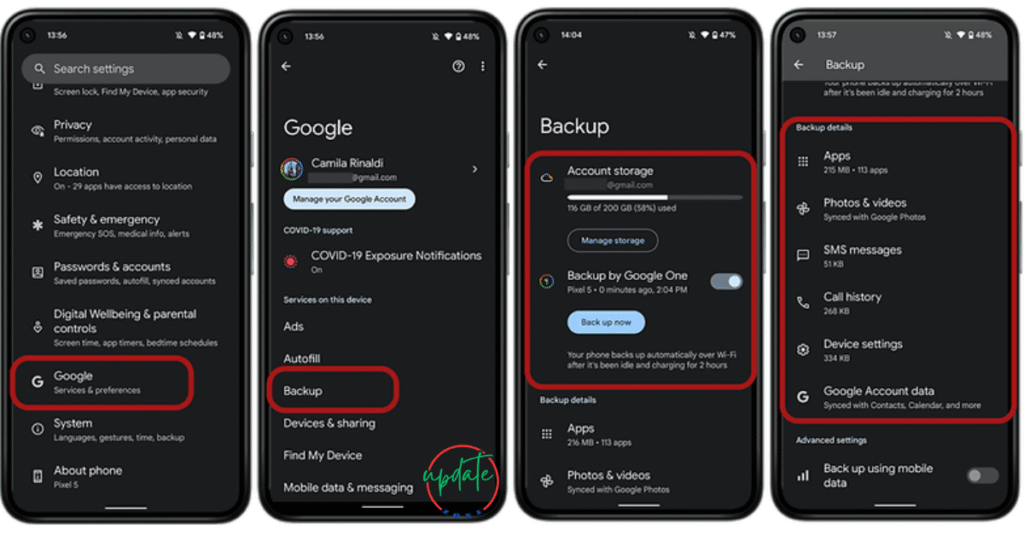
How to Restore APK Files Without Root Access
Restoring APK apps is just as easy — no root needed.
Steps to Restore APK Files:
- Transfer APKs to your Android device (if stored in the cloud or a PC).
- Open a file manager or APK installer.
- Tap the APK file to begin installation.
- Enable “Install Unknown Apps” permission for the file manager or installer (only once).
- Complete the installation and open the app.
If you had saved the correct version, the restored APK will work exactly like before.
Limitations of APK Backup Without Root
While APK backup tools are helpful, they come with certain limitations:
- No app data restoration: You will have to re-login and reconfigure apps.
- System apps are excluded: Most backup apps won’t access or copy pre-installed apps.
- Not all split APKs work: Some modern apps are delivered as “split APKs” or “bundle APKs,” which need specialized tools like SAI (Split APK Installer).
For power users, these limitations can be a deal-breaker. However, for casual use and popular third-party apps, the non-root methods work well.
Best Practices for APK Backup and Restoration
To ensure your backups are effective, follow these smart practices:
- Label APKs by version (e.g.,
WhatsApp_v2.21.1.apk) to avoid confusion. - Back up after major updates to save preferred versions.
- Store backups in both local and cloud locations.
- Test restored APKs periodically to confirm they work as expected.
Using this approach, you can maintain a well-organized, up-to-date library of your favorite APKs.
Mistakes to Avoid
- Granting install permissions to untrusted apps — only allow install permissions to known file managers or APK installers.
- Installing APKs from unknown or shady websites — always verify the source.
- Forgetting to clean up old APKs — outdated files take up space and may cause version conflicts.
Final Thoughts
Learning how to backup and restore APK apps without root access is essential for any Android user who installs apps outside of the Play Store. Whether you want to preserve app versions, transfer apps to another phone, or simply create a reliable backup system, these tools and methods make the process secure and straightforward.
Always choose reliable APK extractor apps, maintain your backups on the cloud, and stay cautious about the sources of your APKs. With the right strategy, you can take full control of your Android experience — no root required.