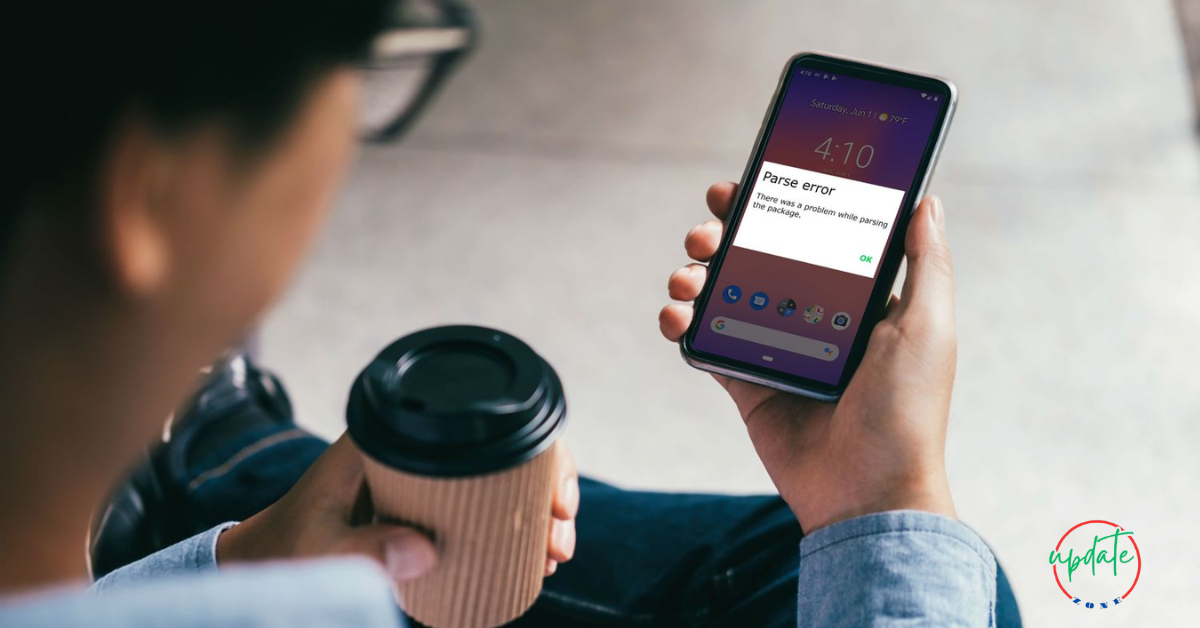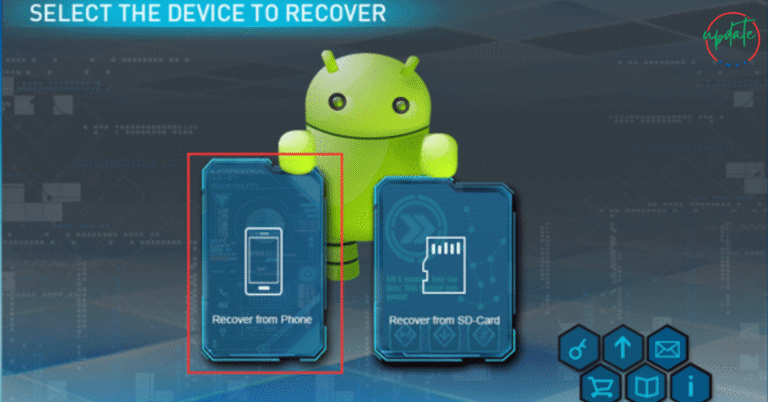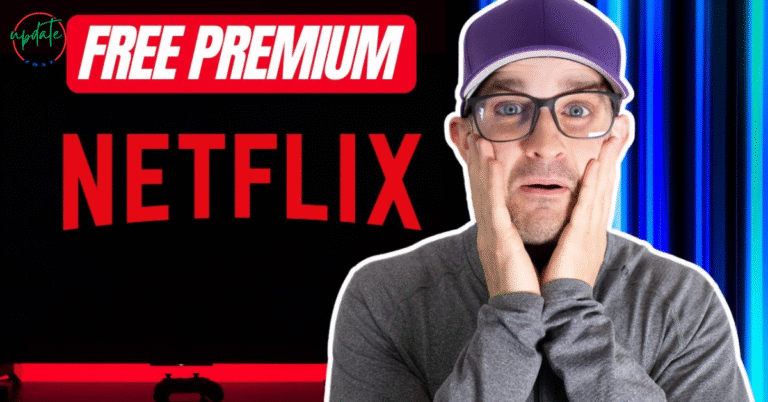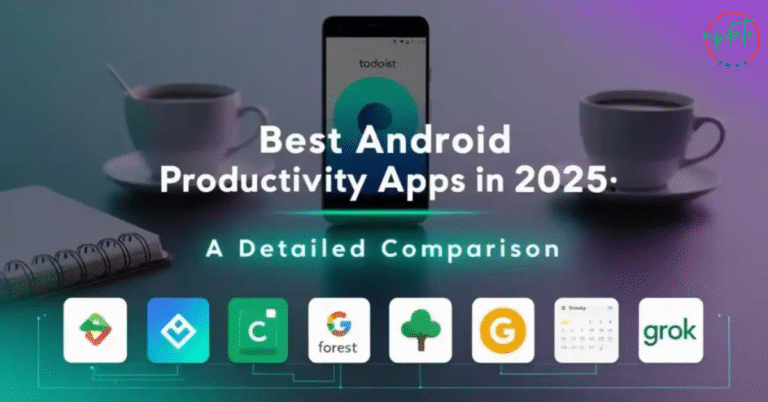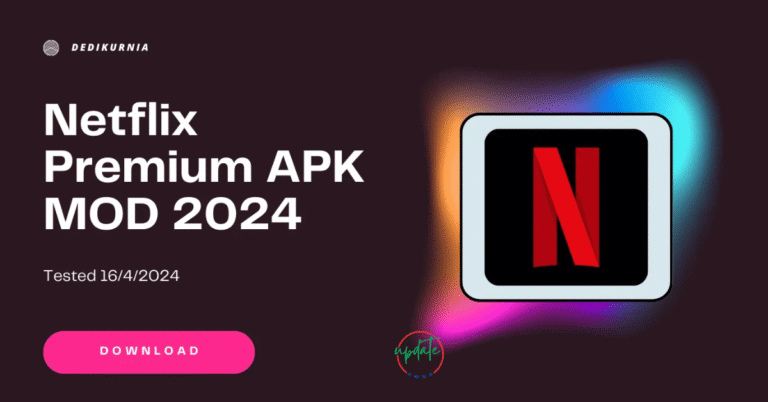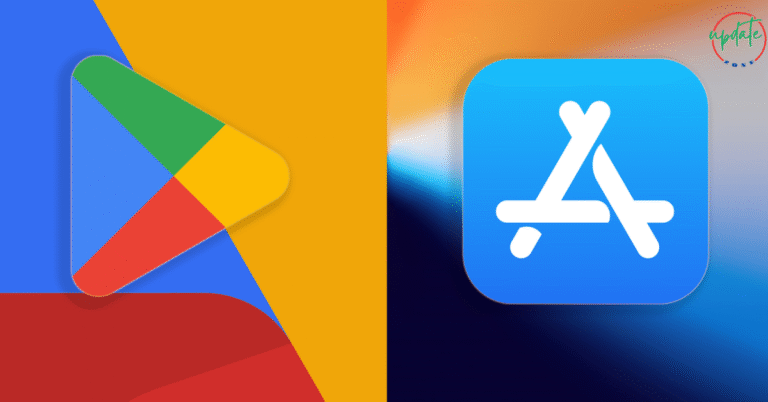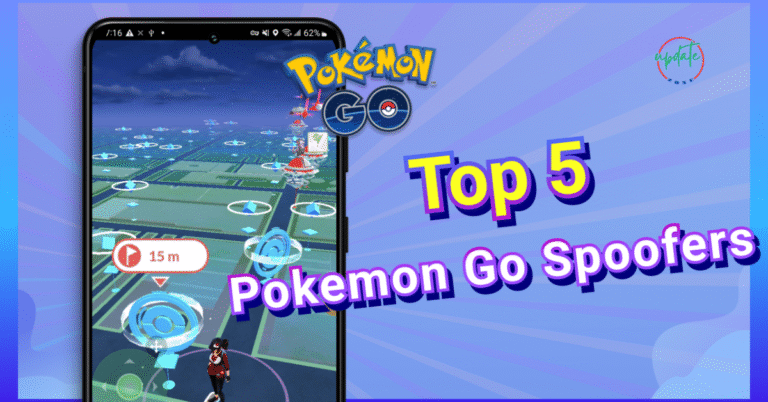How to Fix APK Parsing Errors on Android Devices
How to Fix APK Parsing Errors on Android Devices is a crucial guide for users who frequently install apps manually using APK files. Parsing errors often occur when the APK file is incompatible, corrupted, or blocked by certain device settings. This description will walk you through the common causes of parsing errors on Android phones and provide actionable steps to resolve them. Whether it’s due to an unsupported Android version, a partially downloaded APK, or security settings preventing installation, understanding how to fix APK parsing errors on Android devices will help you install your favorite apps without frustration. Learn how to troubleshoot and ensure smooth APK installation with simple, effective solutions.
What Is a Parsing Error in APK Files?
When Android shows the message “There was a problem parsing the package,” it means the operating system encountered an issue while trying to read the APK file. Parsing is the process Android uses to interpret and unpack the APK so it can install the app on your device. If anything is wrong with the APK or the way your device handles it, the installation fails, and you’ll see the parsing error.
This error is not device-specific—it can occur on any Android smartphone or tablet, especially when sideloading apps not installed via the Google Play Store.
Common Causes of APK Parsing Errors
Understanding what triggers the “problem parsing the package” error helps you troubleshoot effectively. Here are the most common causes:
1. Incompatible Android Version
Some APKs are built to work only on specific versions of Android. If your device is running an older OS than what the APK requires, installation will fail.
2. Corrupted or Incomplete APK File
A faulty internet connection or interrupted download can corrupt APK files. Incomplete APKs often lead to parsing errors when Android fails to interpret the file.
3. Disabled Install Permissions
Android requires explicit permission to install apps from sources outside the Play Store. If this setting isn’t enabled, APK installations can trigger parsing errors.
4. Conflicting App Versions
Trying to install an older or modified version of an app that’s already installed can lead to parsing issues due to version conflicts.
5. Modified or Unsigned APKs
Heavily modified APKs or apps that haven’t been properly signed after editing may cause Android to reject them.
6. File Name Errors or Path Issues
Renaming an APK file incorrectly or placing it in an unsupported folder may lead to Android not recognizing the file type.
Step-by-Step Guide to Fix APK Parsing Errors
If you’re dealing with a persistent parsing error, follow these solutions one by one until the issue is resolved.
1. Check Android Version Compatibility
- Go to Settings > About Phone.
- Find your Android version.
- Verify that the APK you’re installing supports that version. Developers often mention minimum requirements on download pages.
- If incompatible, search for an older version of the app that works with your Android OS.
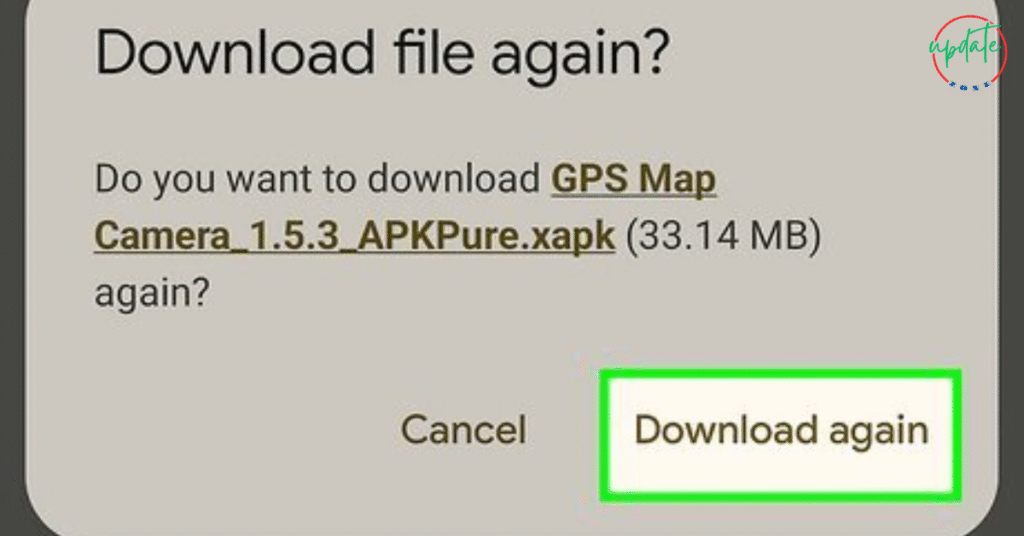
2. Enable Install from Unknown Sources or Install Unknown Apps
Depending on your Android version:
- For Android 7 and below: Go to Settings > Security > Unknown Sources and enable it.
- For Android 8 and above: Go to Settings > Apps > Special Access > Install Unknown Apps, then select the browser or file manager you’re using and allow permission.
3. Re-download the APK File
A corrupted file won’t install. Delete the current APK and re-download it from a reliable source. Always use safe APK download websites with verified files.
Recommended search terms:
- “Download stable APK for Android version [your OS version]”
- “Safe APK site for Android apps in 2025”
4. Disable Google Play Protect Temporarily
Sometimes, Play Protect blocks the APK and interferes with the parsing process.
- Open the Google Play Store.
- Tap your profile icon > Play Protect > Settings.
- Turn off Scan apps with Play Protect temporarily.
- Install the APK, then re-enable Play Protect.
5. Clear Cache and Storage of Package Installer
Clearing cache can solve installation issues:
- Go to Settings > Apps > Show system apps > Package Installer.
- Tap Storage and clear cache and data.
6. Rename the APK File
If you renamed the APK or downloaded it with a long filename:
- Make sure it ends with “.apk”
- Remove special characters or spaces
- Example:
myapp-v2.1.apkis better thanmy*new#apk(final).apk
7. Use a Trusted File Manager
Default file managers sometimes cause issues. Use apps like:
- File Manager by File Manager Plus
- X-plore File Manager
- Solid Explorer File Manager
These help ensure that the APK is properly accessed and opened during the install.
Also Visit This Apps to Download Music for Free
Additional Advanced Fixes for Persistent Parsing Errors
If the basic methods don’t work, try these advanced techniques.
Use APK Editor or APKTool
You can edit the APK’s manifest file to fix compatibility issues. Tools like APKTool or APK Editor Pro help access and modify APK structure.
Sign the APK Manually
Unsigned APKs will often fail to install:
- Use a tool like APK Signer or Zipsigner to sign the APK.
- Signed APKs are more trusted by Android OS.
Note: Only use these methods if you trust the source and are experienced with APK modification.
When to Avoid Installing the APK
If you’ve tried all the fixes and the app still won’t install, it may be unsafe.
Watch out for:
- APKs from untrusted or pop-up-heavy sites.
- Apps with no user reviews or source verification.
- Files that request unnecessary permissions.
Always prioritize safe APK download platforms to avoid malware or spyware.
How to Prevent Parsing Errors in the Future
1. Keep Your Device Software Updated
Regular system updates improve compatibility with newer APKs. Enable automatic updates via:
- Settings > Software update > Auto-download over Wi-Fi
2. Use Verified APK Sources
Search using long-tail keywords like:
- “Download verified APK for Android 13 without root”
- “APK sites with malware protection in 2025”
Stick to trusted APK platforms like:
- APKMirror
- APKPure
- F-Droid
3. Keep File Managers and Browsers Updated
Older file explorers or browsers may interfere with downloads. Always update them to the latest versions for better file handling.
4. Avoid Heavy Modifications
Only install APKs that are stable and minimally modified. Overly tweaked versions often break the parsing rules of Android’s package manager.
Conclusion
APK parsing errors can be frustrating, but they’re usually easy to fix once you understand the root causes. Whether it’s due to an incompatible Android version, a corrupted file, or permission issues, the solutions listed above will help you troubleshoot and install your APK without hassle.
By following the recommended practices—using trusted download sources, maintaining updated apps, and enabling proper install permissions—you can enjoy the flexibility of APKs while avoiding common installation problems. Always double-check your APK’s compatibility and never download suspicious files. Safe sideloading starts with informed decisions.